This guide will walk you through configuring Opera browser on Windows to use TorGuard's HTTP proxy servers. HTTP proxies provide a simple way to anonymize your web browsing and access geo-restricted content.
Prerequisites
- Opera browser installed on Windows
- Active TorGuard proxy service subscription
- Your TorGuard proxy username and password
- Access to TorGuard's proxy server list
Available HTTP Proxy Servers
TorGuard offers HTTP proxy servers in multiple locations. Here are some popular options:
| Location | Server Address | Port | Best For |
|---|---|---|---|
| USA - New York | ny.proxy.torguard.org | 8080 | US content, East Coast |
| USA - Los Angeles | la.proxy.torguard.org | 8080 | US content, West Coast |
| UK - London | lon.proxy.torguard.org | 8080 | UK content, BBC |
| Netherlands | nl.proxy.torguard.org | 8080 | EU content, privacy |
| Japan - Tokyo | jp.proxy.torguard.org | 8080 | Asian content |
For a complete list of available servers, visit the proxy server status page.
Step 1: Open Opera Settings
Launch Opera and click the Opera menu button in the top-left corner (or press Alt+P), then select Settings.
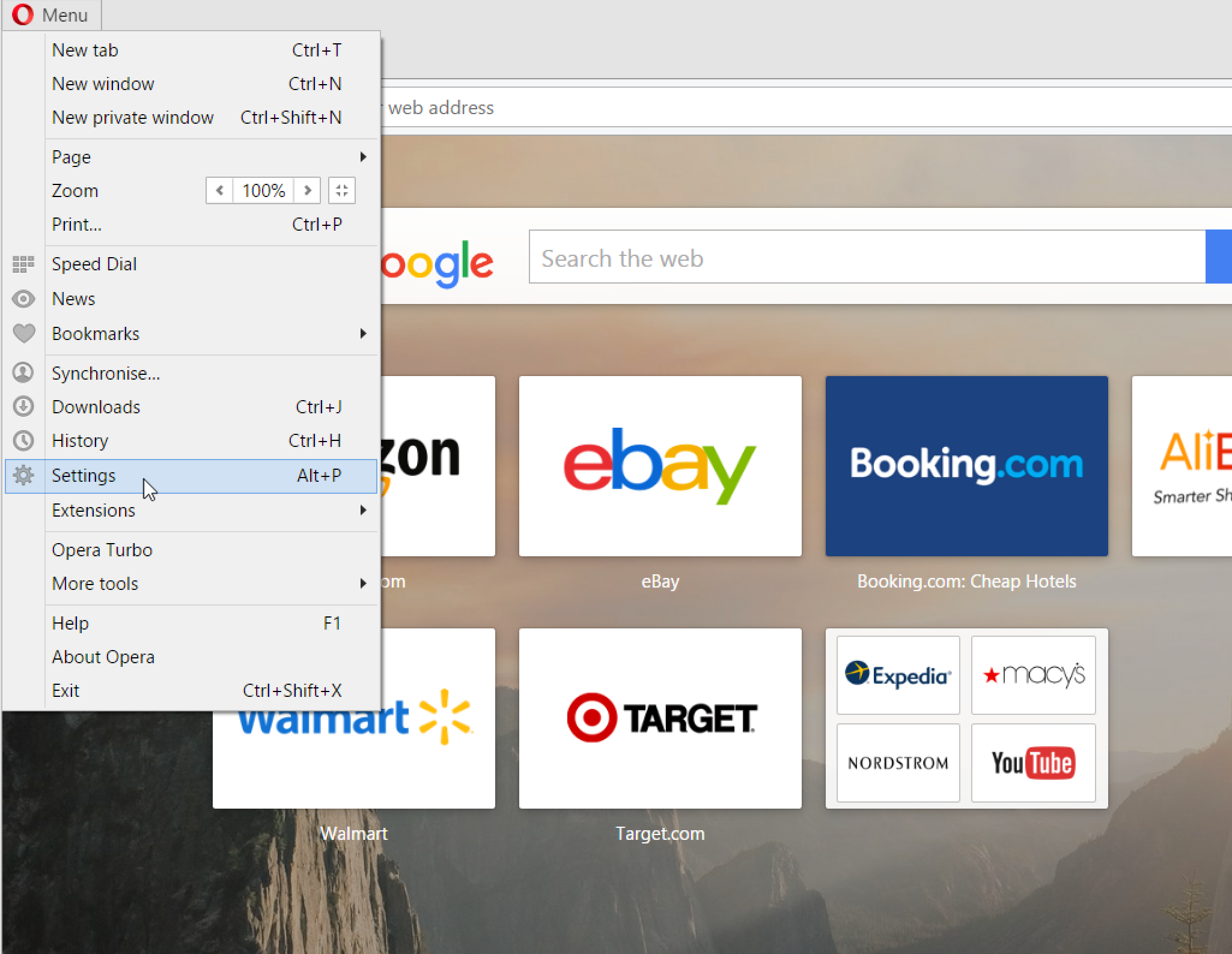
Step 2: Navigate to Network Settings
In the Settings page:
- Click on Browser in the left sidebar
- Scroll down to the Network section
- Click on "Change Proxy Settings"
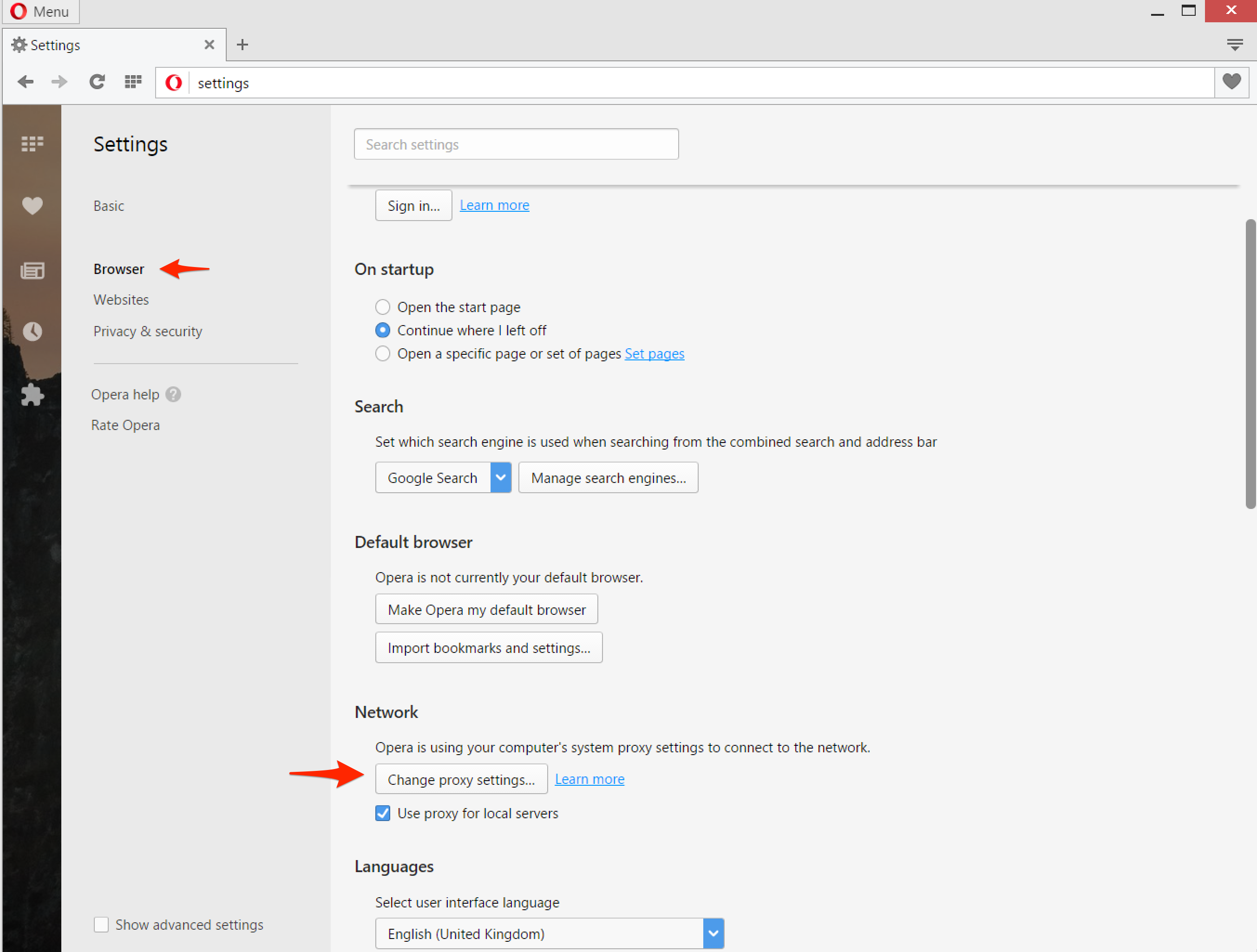
Step 3: Open LAN Settings
In the Internet Properties window that opens, click the "LAN Settings" button in the Connections tab.
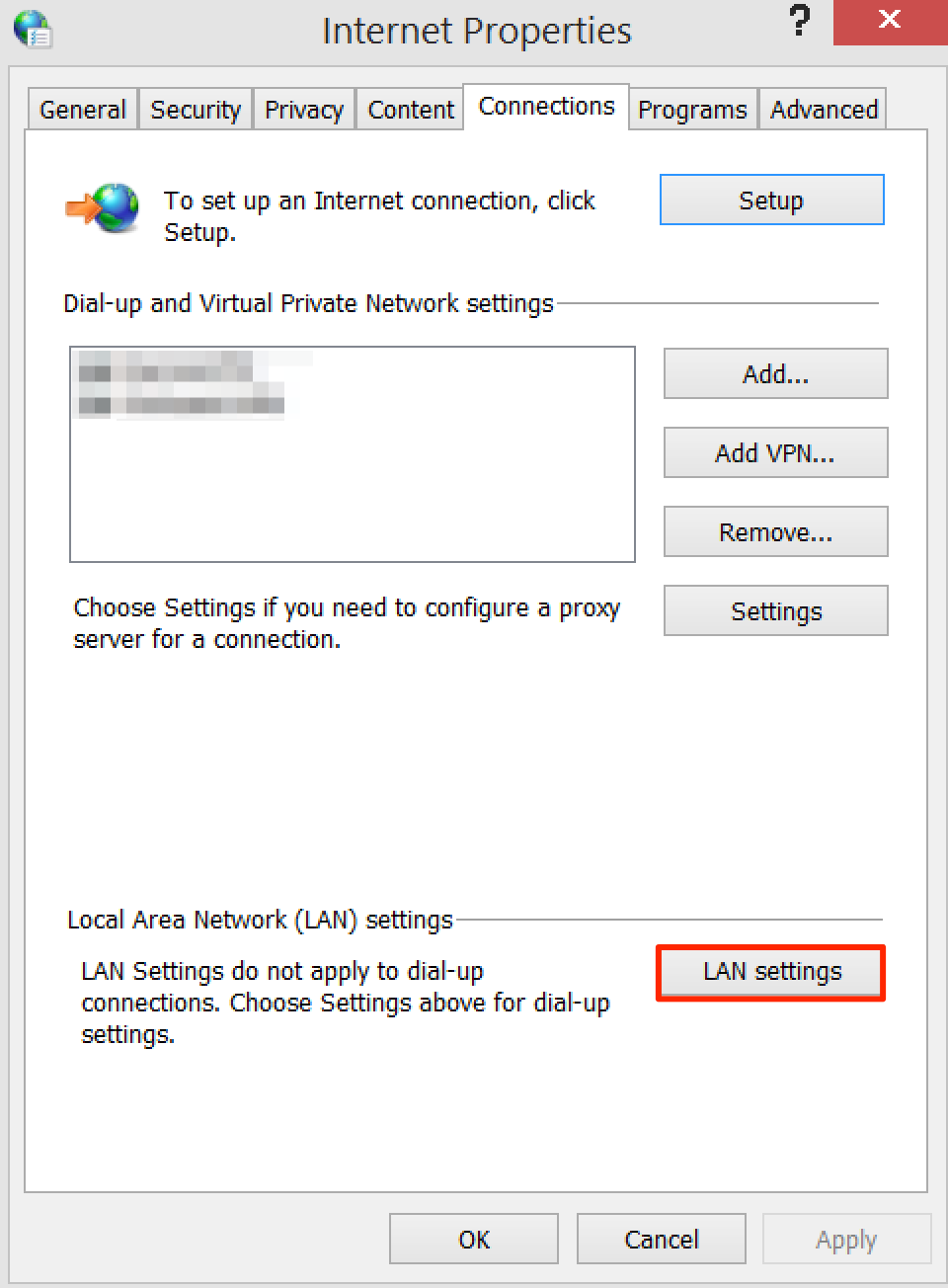
Step 4: Configure Proxy Server
In the LAN Settings window, configure the following:
- Check "Use a proxy server for your LAN"
- Enter your chosen TorGuard proxy server address in the Address field
- Enter 8080 in the Port field
- Check "Bypass proxy server for local addresses" (optional but recommended)

Advanced Settings
For more control, click the "Advanced" button to configure different proxies for different protocols:
- HTTP: Your TorGuard proxy server and port 8080
- Secure (HTTPS): Same as HTTP
- FTP: Leave blank unless needed
- SOCKS: Leave blank (use SOCKS5 proxy guide for SOCKS configuration)
Step 5: Enter Authentication Credentials
After clicking OK to save the settings, when you first browse to any website, you'll be prompted for authentication:
- Enter your TorGuard proxy username
- Enter your TorGuard proxy password
- Check "Remember my credentials" to avoid re-entering them

Step 6: Verify Your Connection
To confirm the proxy is working correctly:
- Visit TorGuard's What's My IP page
- Verify that your IP address has changed to the proxy server's location
- Check that your ISP information shows TorGuard
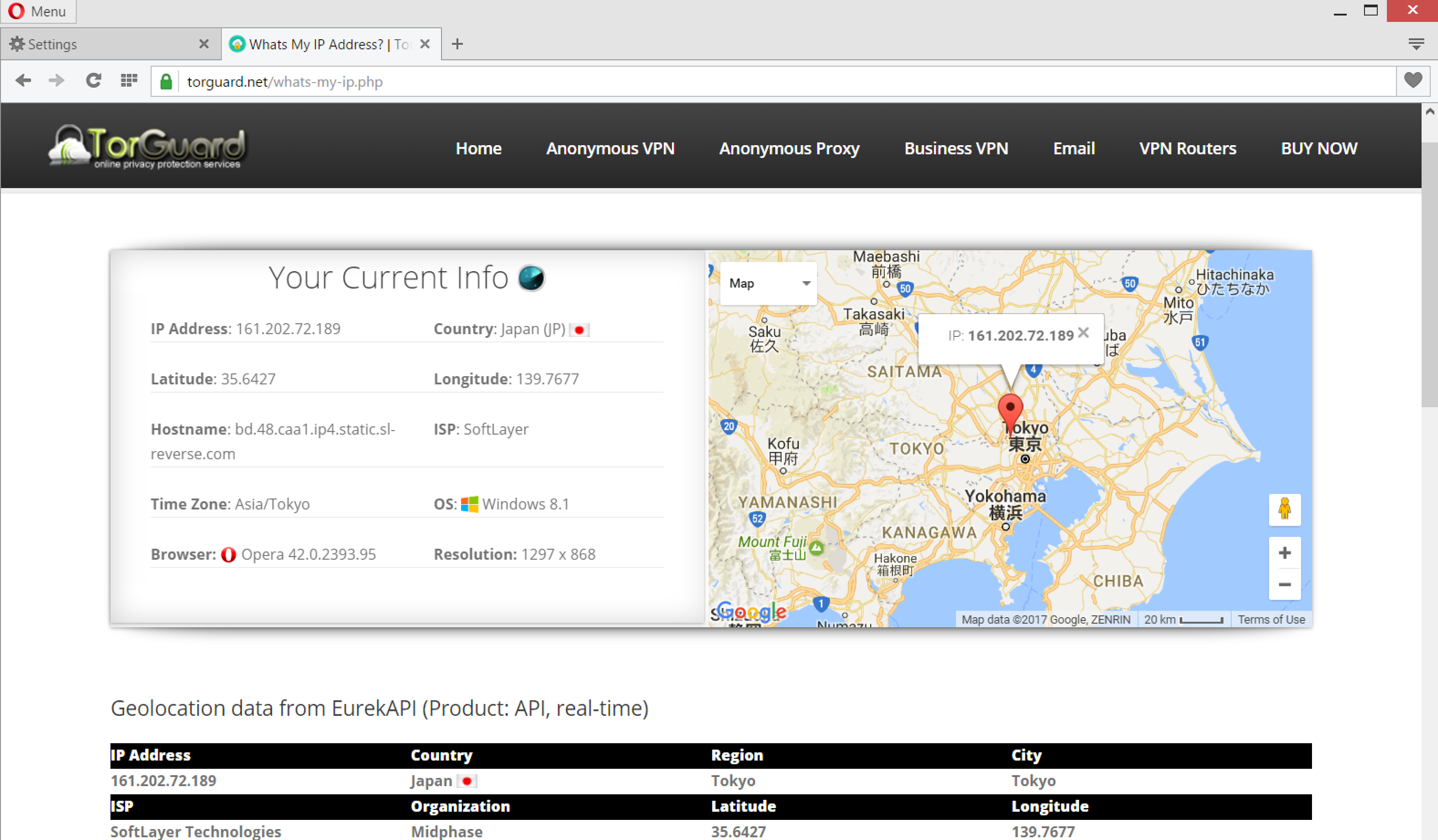
Advanced Configuration Tips
Proxy Exceptions
To exclude certain websites from using the proxy, in the LAN Settings window:
- Click "Advanced"
- In the "Exceptions" field, enter addresses separated by semicolons
- Common exceptions:
*.local;localhost;127.0.0.1;192.168.*
Using Proxy Auto-Configuration (PAC)
For advanced users, you can use a PAC file to automatically switch between proxies:
function FindProxyForURL(url, host) {
// Use proxy for all HTTP/HTTPS traffic
if (shExpMatch(url, "http*")) {
return "PROXY ny.proxy.torguard.org:8080";
}
// Direct connection for everything else
return "DIRECT";
}Troubleshooting Common Issues
Authentication Keeps Failing
- Verify your proxy credentials are correct (not your VPN credentials)
- Check credentials at TorGuard credential management
- Ensure no extra spaces in username/password
- Try clearing saved credentials in Windows Credential Manager
Websites Load Slowly or Time Out
- Try a different proxy server location closer to you
- Check the proxy server status page
- Temporarily disable proxy to test if it's a proxy issue
- Add slow-loading sites to proxy exceptions
Some Applications Don't Use the Proxy
- Windows system proxy only affects applications that respect system settings
- Some apps have their own proxy settings (check app preferences)
- Consider using TorGuard VPN for system-wide coverage
How to Disable the Proxy
To temporarily or permanently disable the proxy:
- Return to LAN Settings (Steps 1-3)
- Uncheck "Use a proxy server for your LAN"
- Click OK to save
Security Considerations
HTTP Proxy Limitations
- HTTP proxies only work with HTTP/HTTPS traffic
- Non-web applications won't be proxied
- No encryption between your device and the proxy server
- Your ISP can see you're using a proxy (but not the content)
When to Use VPN Instead
Consider using TorGuard VPN instead if you need:
- Full system encryption (all applications)
- Protection on public WiFi
- Hidden proxy usage from your ISP
- Support for non-HTTP protocols
Alternative Proxy Options
Browser Extensions
For easier proxy management, consider using browser extensions:
- Chrome/Opera: TorGuard Proxy Extension
- Firefox: FoxyProxy with TorGuard
- All browsers: Manual SOCKS5 configuration
SOCKS5 vs HTTP Proxy
| Feature | HTTP Proxy | SOCKS5 Proxy |
|---|---|---|
| Protocol Support | HTTP/HTTPS only | Any TCP protocol |
| Authentication | Username/Password | Username/Password |
| Speed | Fast | Faster |
| P2P Support | No | Yes |
Need Help?
If you're having trouble setting up the HTTP proxy in Opera, our support team is available 24/7 to assist you.
Contact Support