⚠️ EXTREME SECURITY WARNING ⚠️
PPTP IS COMPLETELY BROKEN AND INSECURE!
PPTP (Point-to-Point Tunneling Protocol) has been comprehensively broken since 2012:
- 💀 Can be cracked in MINUTES using cloud computing
- 💀 MS-CHAPv2 authentication is fundamentally broken
- 💀 NSA and governments decrypt PPTP traffic routinely
- 💀 Provides ZERO actual security or privacy
- 💀 Your passwords and data WILL be compromised
USE OPENVPN OR WIREGUARD INSTEAD!
This guide exists ONLY for absolute legacy compatibility where no other protocol works. Using PPTP in 2025 is like using a screen door for security - it provides the illusion of protection while offering none.
Why PPTP is Dangerously Obsolete
| Security Issue | Severity | Impact | Fix Available? |
|---|---|---|---|
| MS-CHAPv2 Broken | 🔴 CRITICAL | All passwords compromised | ❌ No - Protocol flaw |
| Encryption Cracked | 🔴 CRITICAL | All data exposed | ❌ No - Too weak |
| Known NSA Target | 🔴 CRITICAL | Mass surveillance | ❌ No - By design |
| Man-in-Middle | 🔴 CRITICAL | Session hijacking | ❌ No - No protection |
Use These Secure Alternatives Instead
✅ Recommended Secure VPN Protocols
| Protocol | Security | Speed | Setup Guide |
|---|---|---|---|
| WireGuard | ⭐⭐⭐⭐⭐ | ⭐⭐⭐⭐⭐ | Setup Guide |
| OpenVPN | ⭐⭐⭐⭐⭐ | ⭐⭐⭐⭐ | Setup Guide |
| L2TP/IPsec | ⭐⭐⭐⭐ | ⭐⭐⭐ | Setup Guide |
PPTP Technical Vulnerabilities
🔓 How PPTP Gets Cracked
- Capture handshake: Takes seconds on same network
- Extract hash: MS-CHAPv2 challenge/response
- Crack password: ~23 hours for any password
- Decrypt traffic: All data exposed in plaintext
Cost to crack: Less than $200 on cloud computing
Legacy PPTP Setup (NOT RECOMMENDED)
Step 1: Open Network Settings
Right-click network icon in taskbar and select "Open Network & Internet settings" or access through Control Panel:

Step 2: Create New Connection
Click "Network and Sharing Center" then "Set up a new connection or network":

Step 3: Select Workplace Connection
Choose "Connect to a workplace" and click Next:
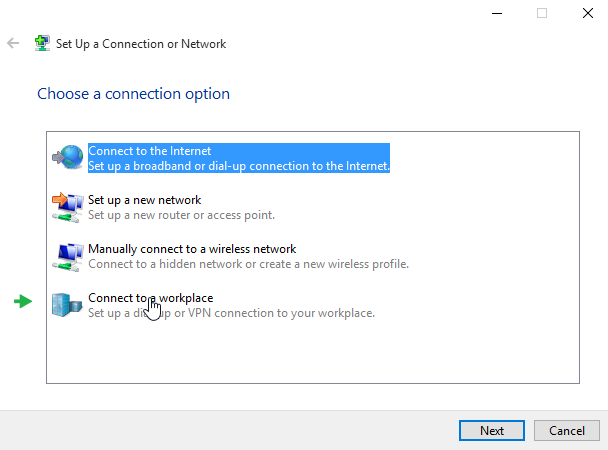
Step 4: Choose VPN Connection
Select "Use my Internet connection (VPN)":

Step 5: Enter Server Details
- Internet address: TorGuard server (e.g., dal.west.usa.torguardvpnaccess.com)
- Destination name: TorGuard VPN (PPTP) - INSECURE
- Check "Remember my credentials"
- Click Create
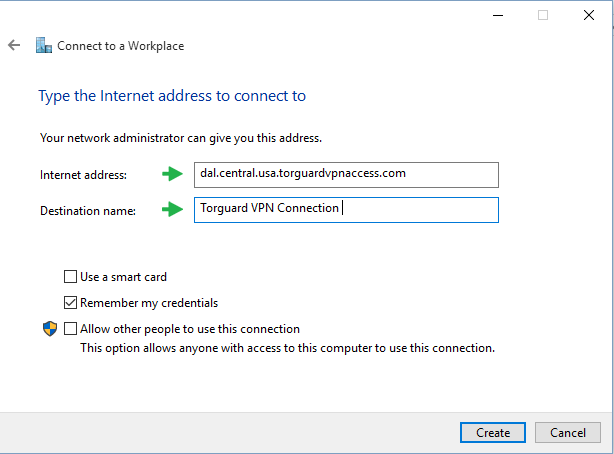
Step 6: Access VPN Settings
Click network icon in taskbar:

Select your PPTP connection:

Step 7: Open VPN Settings
In Settings app, select your VPN:

Step 8: Advanced Options
Click "Advanced options":
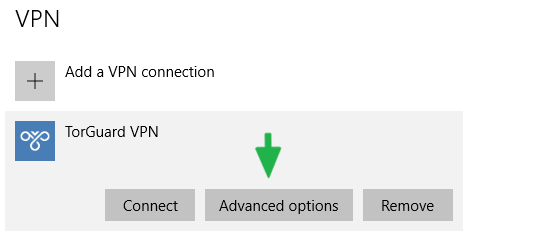
Step 9: Edit Connection
Click "Edit" to modify settings:

Step 10: Configure Authentication
- VPN type: Point to Point Tunneling Protocol (PPTP)
- Type of sign-in info: User name and password
- User name: Your TorGuard VPN username
- Password: Your TorGuard VPN password
- Click Save

Step 11: Connect (At Your Own Risk)
Click Connect to establish PPTP connection:

What You're Risking with PPTP
🚨 When You Use PPTP, You Expose:
- 💀 All passwords transmitted
- 💀 Banking and financial data
- 💀 Personal communications
- 💀 Business confidential information
- 💀 Your real IP and location
- 💀 Everything you do online
How to Migrate from PPTP
| Current Use | Recommended Alternative | Migration Steps |
|---|---|---|
| General Privacy | WireGuard | 1. Download TorGuard app 2. Select WireGuard 3. Connect |
| Corporate Access | OpenVPN | 1. Get .ovpn file 2. Import to client 3. Connect securely |
| Router VPN | L2TP/IPsec | 1. Update router firmware 2. Configure L2TP 3. Test connection |
How to Know if You're Using PPTP
Check your current VPN protocol:
- Settings → Network & Internet → VPN
- Click your VPN connection
- Click "Advanced options"
- Check "VPN type" - if it says PPTP, CHANGE IT!
Legal and Compliance Issues
⚖️ PPTP May Violate:
- GDPR: Inadequate data protection
- HIPAA: Not secure for health data
- PCI DSS: Forbidden for payment data
- SOX: Insufficient for financial data
- Company Policy: Most ban PPTP
Why PPTP Still Exists
PPTP persists only because:
- Legacy hardware that can't be updated
- Ancient embedded systems
- Misconfigured networks
- Lack of security awareness
Final Recommendation
✅ What You Should Do Right Now
- STOP using PPTP immediately
- DELETE all PPTP connections
- INSTALL TorGuard client
- USE WireGuard or OpenVPN
- NEVER look back at PPTP
Need Help Switching from PPTP?
Our support team will help you migrate to a secure VPN protocol. Don't wait until your data is compromised!
Get Secure VPN Help