SOCKS5 proxy provides a fast, lightweight solution for anonymous torrenting through Vuze (also known as BiglyBT). Unlike VPN, SOCKS5 proxy only routes your torrent traffic while leaving other applications unaffected, offering excellent speeds with IP masking for P2P activities.
🚀 Why Use SOCKS5 for Torrenting?
- Speed: No encryption overhead = faster downloads
- Privacy: Hides your real IP from torrent swarms
- Selective: Only affects torrent client, not entire system
- Compatibility: Works with all torrent protocols
- Simple: Easy setup, no software installation needed
SOCKS5 Proxy vs VPN for Torrenting
| Feature | SOCKS5 Proxy | VPN | Best For |
|---|---|---|---|
| Speed | Fastest (no encryption) | Good (with encryption) | SOCKS5 |
| Encryption | None | Full encryption | VPN |
| IP Protection | Yes | Yes | Both |
| ISP Throttling | Partial | Full bypass | VPN |
| Setup Complexity | Simple | Moderate | SOCKS5 |
Prerequisites
- Vuze/BiglyBT installed on Windows
- Active TorGuard proxy service subscription
- TorGuard proxy username and password
- Access to TorGuard SOCKS5 server list
TorGuard SOCKS5 Server Options
| Location | Hostname | Ports | Best For |
|---|---|---|---|
| Nearest Server | proxy.torguard.org | 1080, 1085, 1090 | Auto-selection |
| USA | ny.proxy.torguard.org | 1080, 1085, 1090 | US torrents |
| Netherlands | nl.proxy.torguard.org | 1080, 1085, 1090 | EU privacy |
| Canada | ca.proxy.torguard.org | 1080, 1085, 1090 | North America |
Step 1: Open Vuze Options
Launch Vuze and access the configuration menu:
- Click Tools in the menu bar
- Select Options from the dropdown
- Alternatively, use keyboard shortcut:
Ctrl + ,
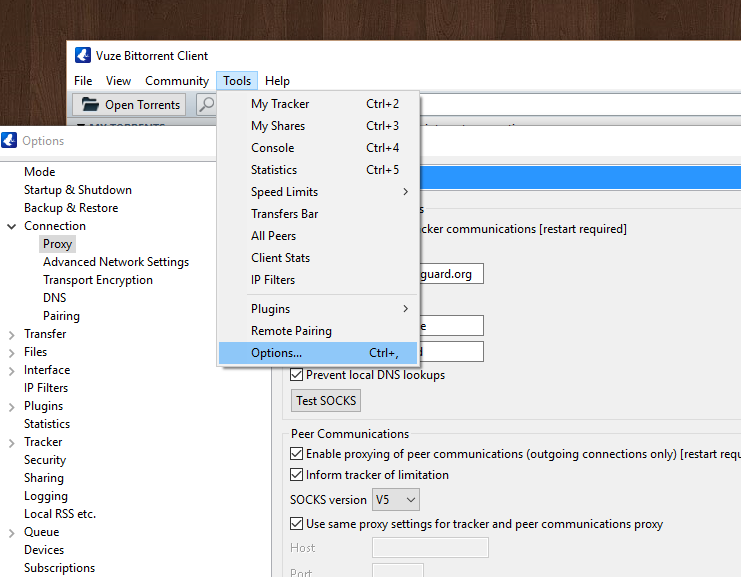
Step 2: Navigate to Proxy Settings
In the Options window:
- Expand Connection in the left sidebar
- Click on Proxy submenu
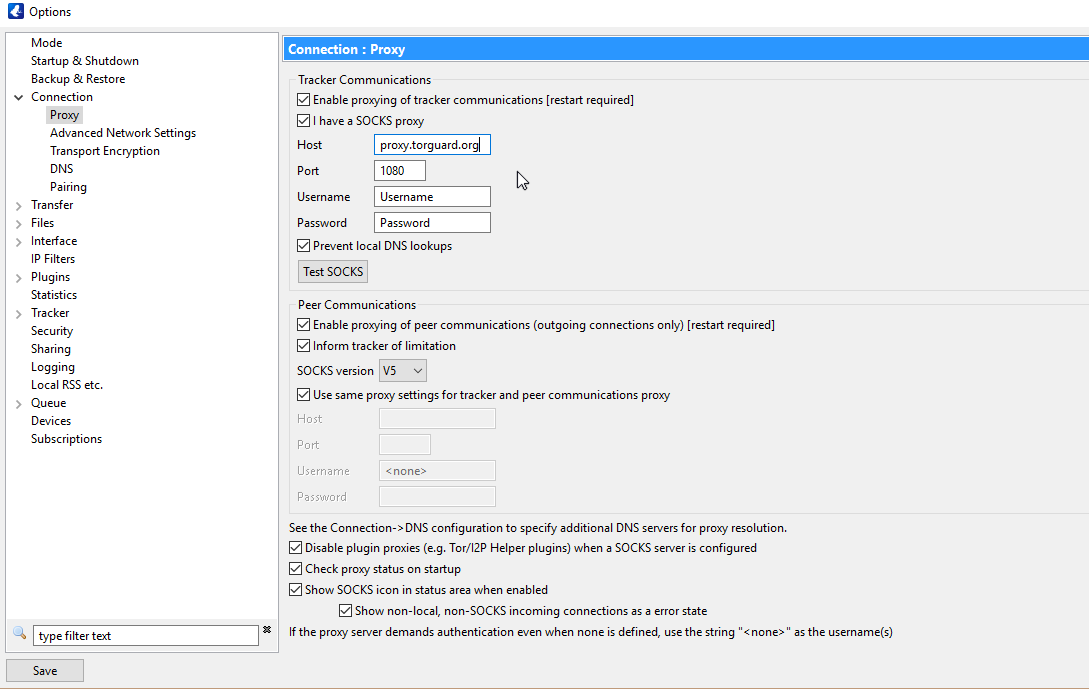
Step 3: Configure SOCKS5 Settings
Enter your TorGuard SOCKS5 proxy details:
Enable Proxy
- Enable proxying of tracker communications: ✓ Check
- Enable proxying of peer communications: ✓ Check
- Inform tracker of limitation: ✓ Check (recommended)
Proxy Configuration
- Host: proxy.torguard.org (or specific server)
- Port: 1080 (or 1085, 1090)
- Username: Your TorGuard proxy username
- Password: Your TorGuard proxy password
Proxy Type
- SOCKS version: V5
- SOCKS proxy supports authentication: ✓ Check
Step 4: Test SOCKS Connection
Before saving, verify your proxy works:
- Click the "Test SOCKS" button
- Wait for the connection test
- Look for "Connection OK" message
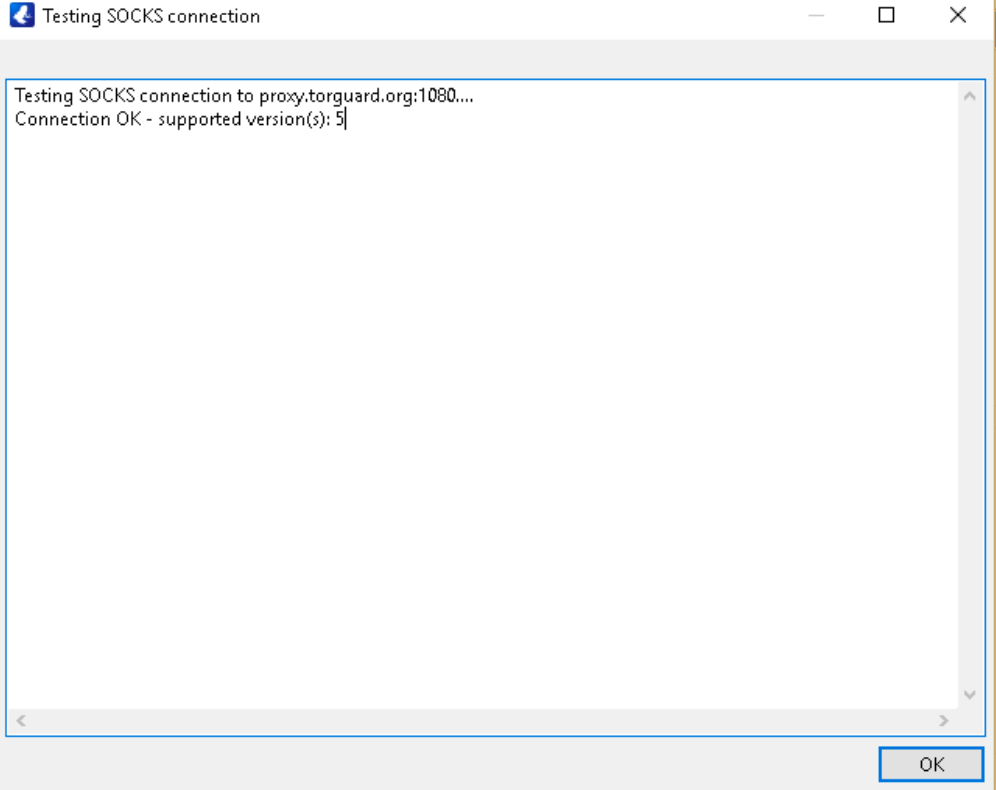
If test fails, verify:
- Correct username/password (not account email)
- Server is online (check status page)
- No firewall blocking ports
- Try alternate port (1085 or 1090)
Step 5: Advanced Proxy Settings
DNS Resolution
For maximum privacy, route DNS through proxy:
- Proxy DNS lookups: ✓ Check
- Use SOCKS5 proxy for hostname lookups: ✓ Check
Peer Sources
Configure which connections use proxy:
- Apply to peer sources: All
- Outgoing only: Unchecked (proxy both ways)
Step 6: Save and Restart
- Click Save to apply settings
- Close and restart Vuze completely
- Proxy will be active on restart
Verify Proxy is Working
Method 1: Check Torrent IP
- Download a torrent IP checker:
- TorGuard Check My Torrent IP
- Or use ipleak.net torrent test
- Add the magnet link to Vuze
- Check reported IP matches proxy location
Method 2: Connection Info
- In Vuze, go to a downloading torrent
- Click "Peers" tab
- Your IP should show proxy server's IP
Optimize Performance
Connection Limits
Adjust for proxy use:
- Global max connections: 200-250
- Max connections per torrent: 50-75
- Max upload slots: 4-6
Bandwidth Settings
- Set upload limit to 80% of capacity
- Leave download unlimited
- Enable uTP for better performance
Troubleshooting Common Issues
Proxy Test Fails
- Wrong credentials: Get proxy username from client area
- Server down: Try alternate server location
- Port blocked: Switch between 1080/1085/1090
- Firewall: Allow Vuze through Windows Firewall
Slow Download Speeds
- Server location: Choose server closer to you
- Port forwarding: Not available with proxy (use VPN)
- Peer availability: Proxy doesn't affect seeders
- Connection limits: Reduce if experiencing timeouts
IP Leak Issues
- WebRTC: Doesn't affect torrent client
- IPv6: Disable in Windows network settings
- Check all IPs: Use comprehensive torrent IP test
Enhanced Security: Proxy IP Binding
For extra protection, bind Vuze to proxy interface:
- Tools → Options → Connection → Advanced Network Settings
- Set "Bind to local IP address": Proxy's local interface
- Check "Enforce IP bindings"
- This prevents connections if proxy drops
Best Practices for Proxy Torrenting
- Use private trackers: Better speeds and privacy
- Verify IP regularly: Check every few sessions
- Combine with VPN: Use both for maximum security
- Monitor connections: Watch for direct connections
- Update client: Keep Vuze/BiglyBT current
Ultimate Setup: SOCKS5 + VPN
For maximum anonymity, use both:
- Connect to TorGuard VPN first
- Configure SOCKS5 proxy in Vuze
- Benefits:
- Double IP protection
- Encryption from VPN
- Speed optimization from proxy
- Failsafe if one drops
Alternative Torrent Clients
If Vuze doesn't meet your needs:
| Client | SOCKS5 Support | Best Feature |
|---|---|---|
| qBittorrent | Excellent | Lightweight, open source |
| Deluge | Good | Plugin system |
| BiglyBT | Excellent | Vuze fork, no ads |
✅ Setup Complete Checklist
- Proxy enabled for trackers and peers
- Correct SOCKS5 server and port configured
- Authentication credentials entered
- Connection test passed
- Vuze restarted after configuration
- IP address verified as proxy location
Need Proxy Setup Help?
Our support team can assist with SOCKS5 configuration, troubleshooting connection issues, and optimizing your torrent setup for privacy.
Get Proxy Support