This comprehensive guide will help you configure the Vuze torrent client to use only your TorGuard VPN connection when downloading. This configuration protects your privacy and prevents IP leaks if your VPN connection drops unexpectedly.
Step 1: Open Vuze Tools Menu
Launch Vuze and locate the Tools menu in the main interface. This is where you'll access the configuration options needed for VPN binding.
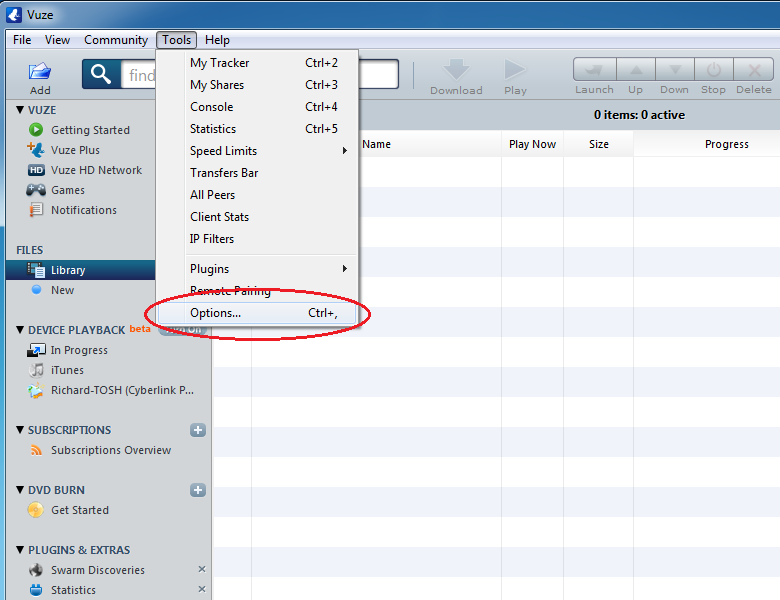
Step 2: Access the Options Window
Click on Options within the Tools menu to open Vuze's configuration window.
CTRL + , (comma) from anywhere within Vuze.
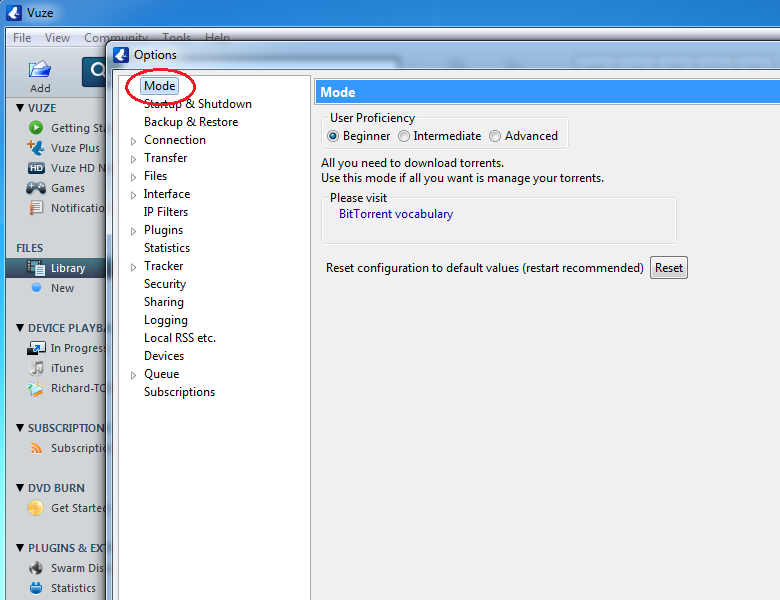
Step 3: Switch to Advanced Mode
In the Options window, ensure the Mode entry is selected. Vuze offers three configuration modes, with the default being Beginner.
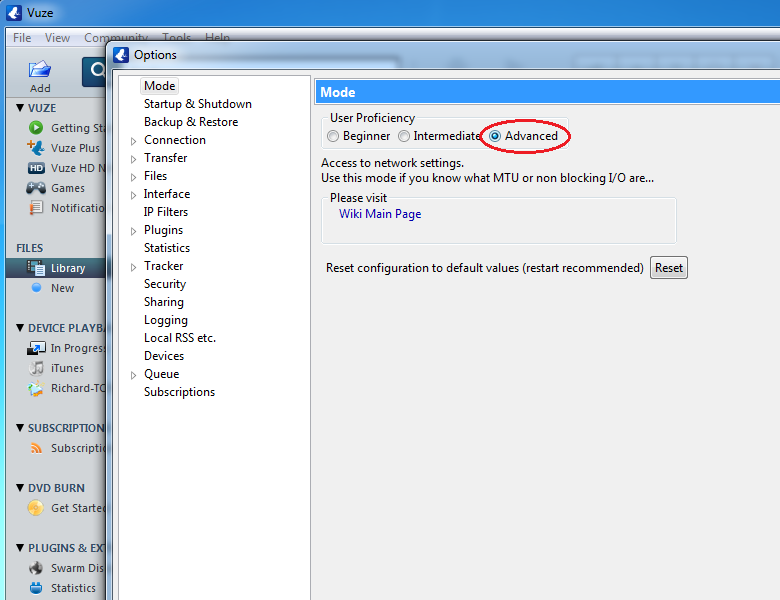
If your mode is already set to Advanced, you can skip to Step 5.
Step 4: Enable Advanced Mode
Since network interface binding is an advanced feature, you'll need to change the user proficiency mode to Advanced. This will reveal additional configuration options.
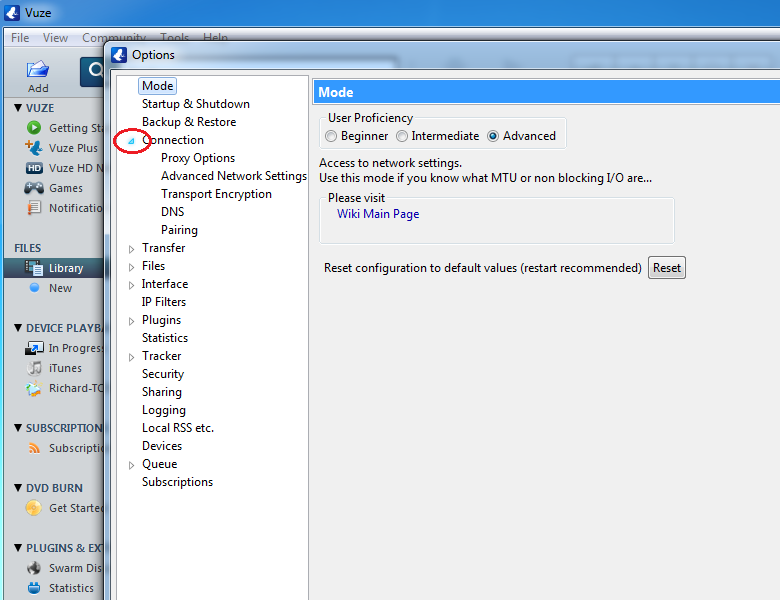
Step 5: Access Advanced Network Settings
After switching to Advanced mode, expand the Connection options by clicking the small triangle next to it. This reveals the Advanced Network Settings option.
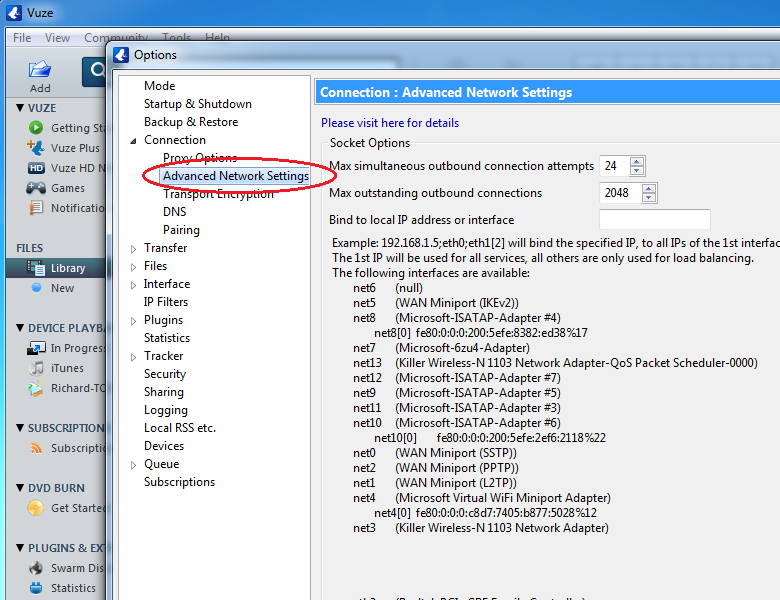
Click on Advanced Network Settings to open the network configuration page. Here you'll see a list of all available network interfaces on your system.
Step 6: Identify Your VPN Network Adapter
The Advanced Network Settings page displays all network interfaces available on your computer. The list will vary depending on your system configuration.
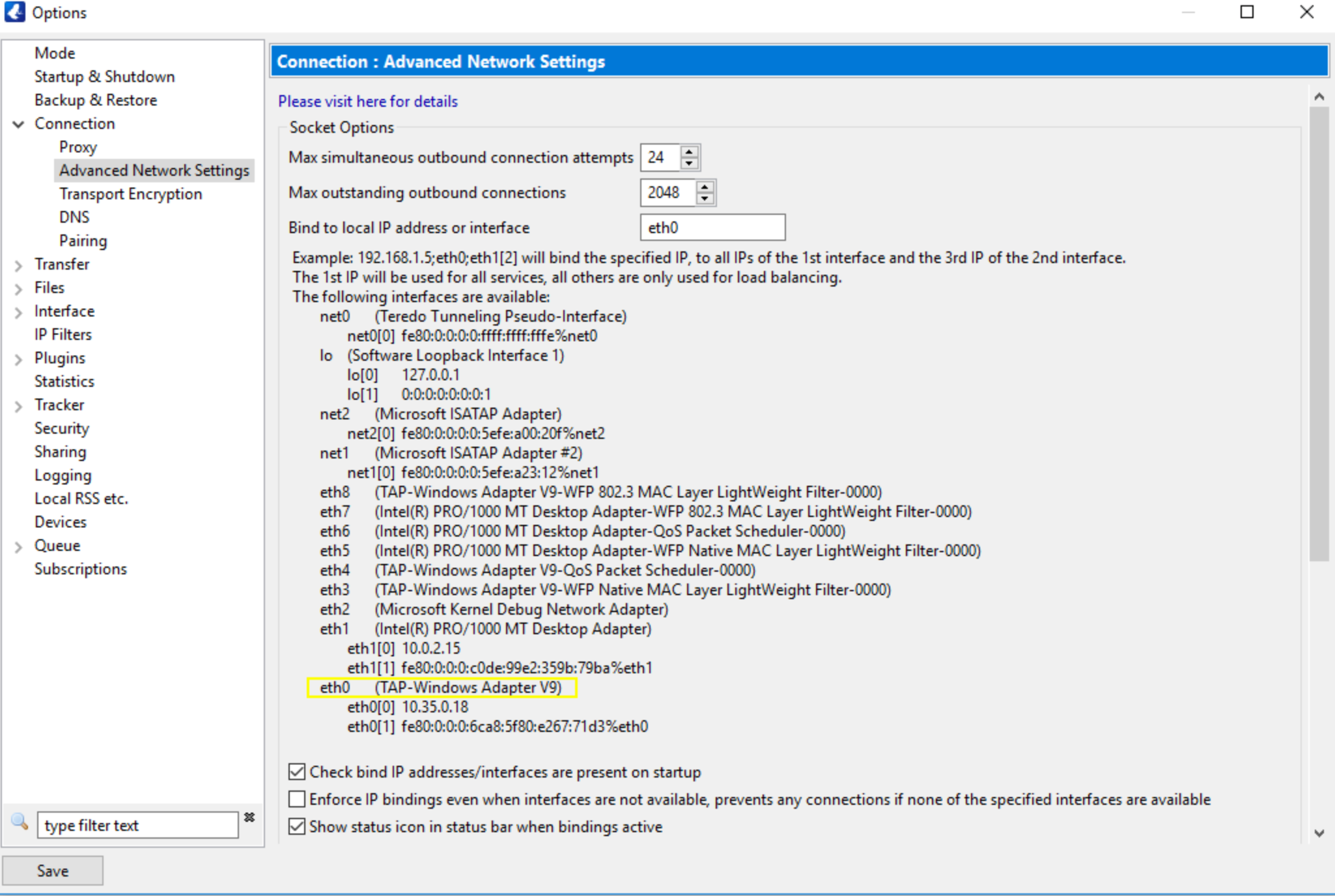
To identify your VPN adapter:
- Connect to TorGuard VPN before launching Vuze
- Look for an adapter with an IP address in the TorGuard range
- Common adapter names include:
- TAP-Windows Adapter V9 (OpenVPN)
- WireGuard Tunnel (WireGuard)
- Network adapter with 10.x.x.x IP address
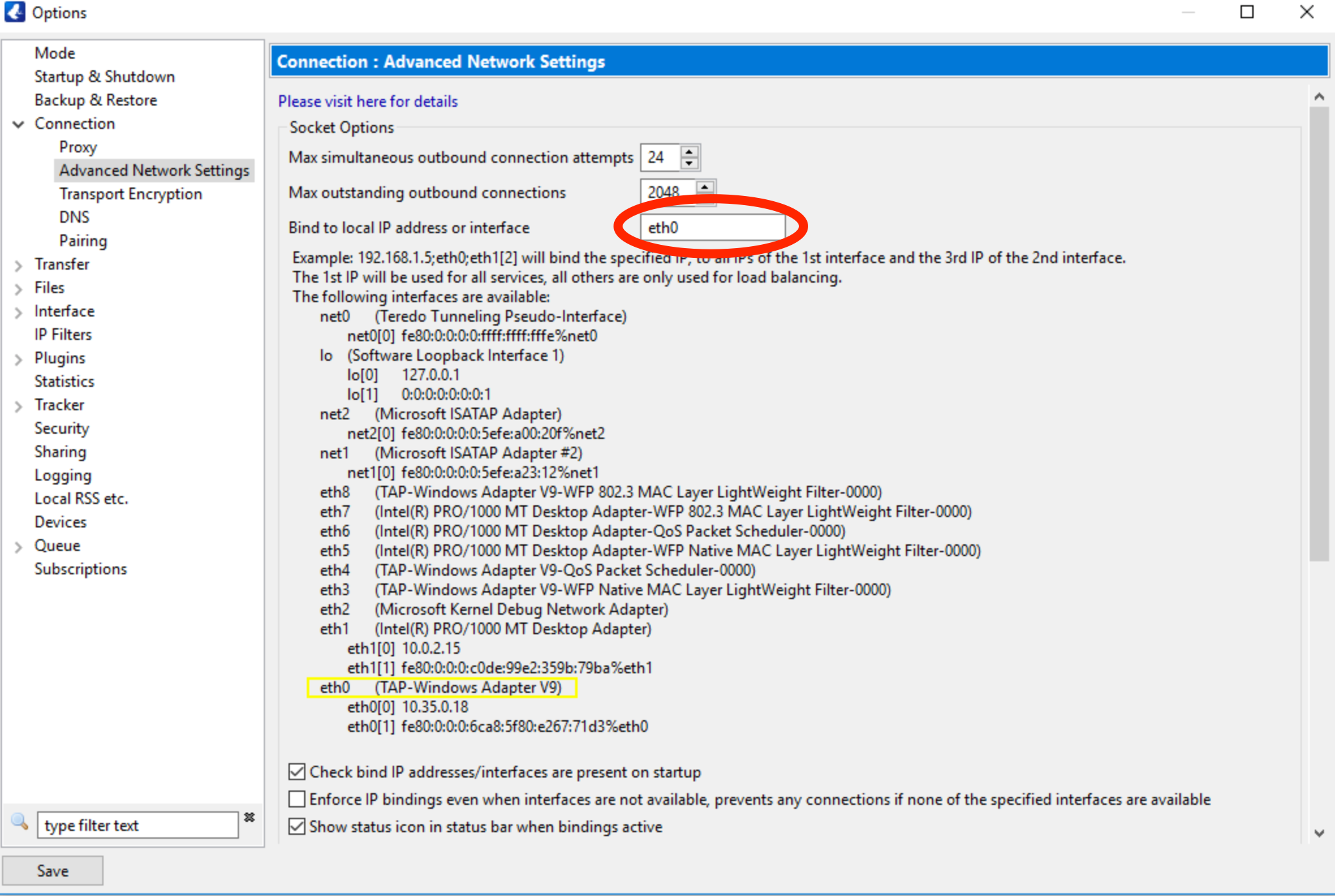
Step 7: Bind Vuze to VPN Interface
Scroll to the top of the Advanced Network Settings page and locate the "Bind to local IP address or interface" field. Enter the exact name of your VPN adapter identified in the previous step.
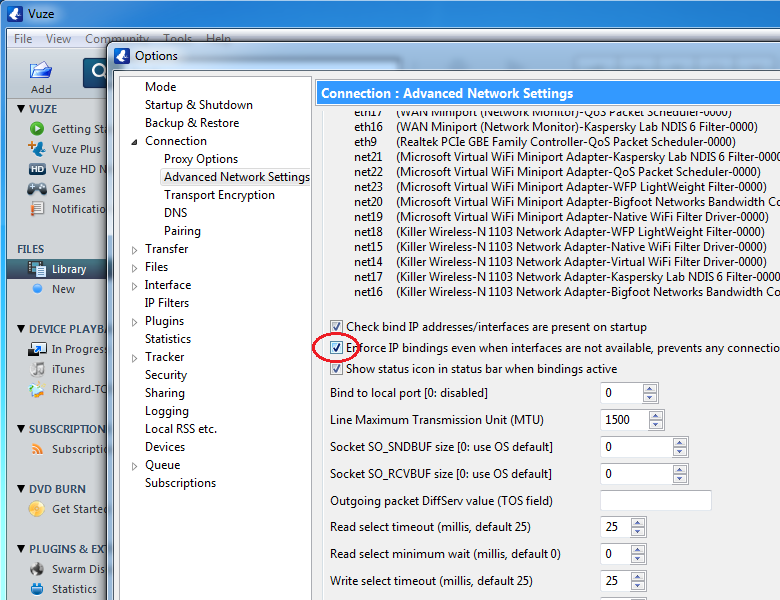
Step 8: Enable IP Binding Enforcement
This crucial step ensures Vuze stops all torrent activity when your VPN connection drops.
Scroll to the bottom of the settings page and check the box labeled "Enforce IP bindings even when interfaces are not available".
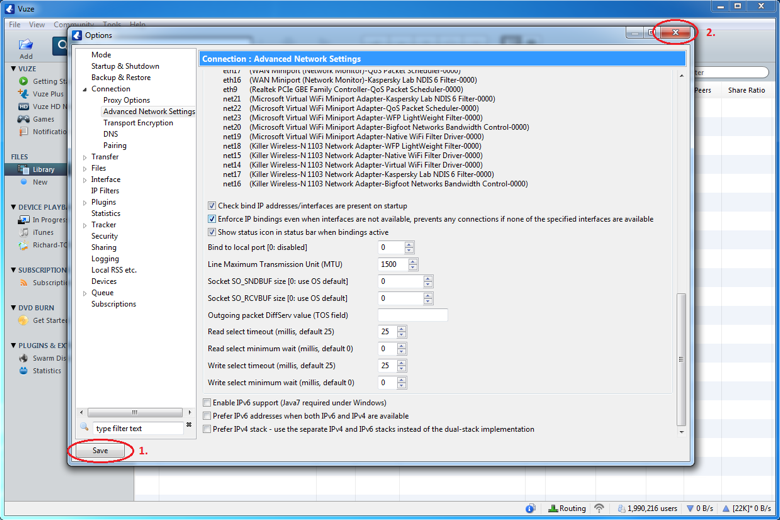
Step 9: Save Your Configuration
Click the Save button in the bottom left corner of the Options window to apply your changes. You can then close the Options window.
Congratulations! Your Vuze VPN binding configuration is now complete.
Verifying Your Configuration
When Connected to VPN
When properly connected to TorGuard VPN, Vuze displays a green network adapter icon in its status bar.
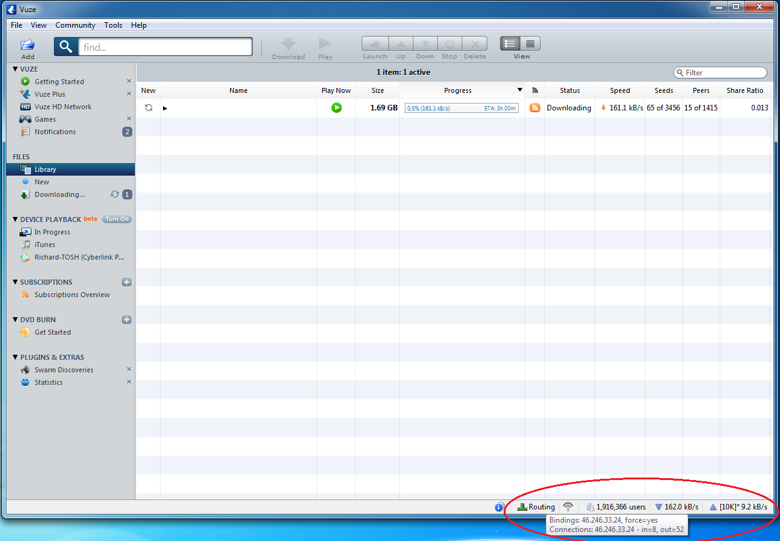
Hovering over the Routing text shows a popup with:
- Current VPN IP address binding
- Number of active incoming connections
- Number of active outgoing connections
When VPN is Disconnected
If your VPN connection drops or you forget to connect before starting Vuze, the network adapter icon turns red and all torrent connections stop immediately.
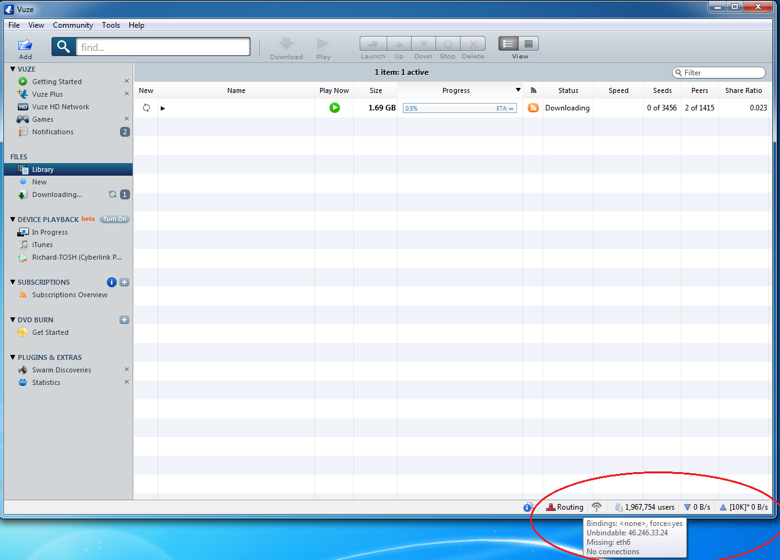
Troubleshooting Common Issues
Vuze Shows Red Network Icon Even When VPN is Connected
- Verify you entered the correct adapter name (case-sensitive)
- Restart Vuze after connecting to VPN
- Check if Windows Firewall is blocking Vuze
Cannot Find VPN Adapter
- Ensure TorGuard VPN is connected before checking adapters
- Look for adapters with 10.x.x.x IP addresses
- Try using the adapter's IP address instead of its name
Slow Download Speeds After Binding
- Ensure port forwarding is configured in TorGuard
- Check if your VPN server supports P2P traffic
- Try different VPN server locations
Need Additional Help?
If you encounter any issues setting up VPN binding in Vuze, our support team is here to help!
Contact Support