When to Change DNS Settings
Consider changing your DNS servers when you experience:
- DNS Leaks: Your ISP's DNS revealing your browsing despite VPN use
- Slow Website Loading: ISP DNS servers causing delays
- Blocked Websites: ISP or government DNS filtering
- VPN Connection Issues: DNS conflicts preventing VPN connections
- Privacy Concerns: ISP tracking your DNS queries
Recommended DNS Servers
| Provider | Primary DNS | Secondary DNS | Features |
|---|---|---|---|
| TorGuard DNS | 10.8.0.1 | 10.9.0.1 | No logs, VPN optimized |
| Cloudflare | 1.1.1.1 | 1.0.0.1 | Fast, privacy-focused |
| Google DNS | 8.8.8.8 | 8.8.4.4 | Reliable, global coverage |
| OpenDNS | 208.67.222.222 | 208.67.220.220 | Filtering options, security |
| Quad9 | 9.9.9.9 | 149.112.112.112 | Malware blocking |
Step 1: Open System Preferences
Access System Preferences using one of these methods:
- Click the Apple logo in the top-left corner → System Preferences
- Click the System Preferences icon in the Dock
- Use Spotlight search (⌘ + Space) and type "System Preferences"
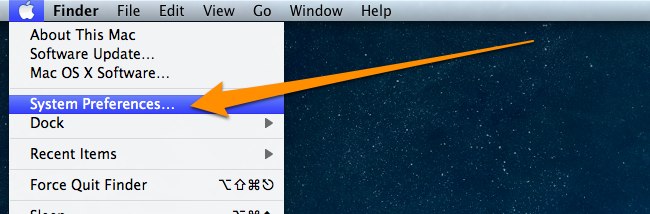
Step 2: Navigate to Network Settings
In System Preferences, click on the Network icon. This opens your network configuration panel.
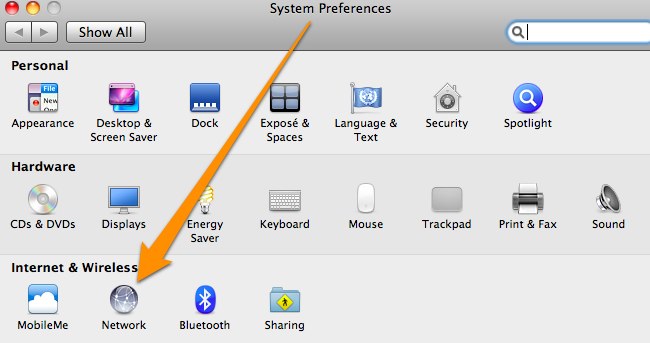
Step 3: Select Your Network Interface
- On the left side, select your active network connection:
- Wi-Fi (for wireless connections)
- Ethernet (for wired connections)
- USB Ethernet (for adapters)
- The active connection shows a green dot
- Click the Advanced... button in the bottom-right corner
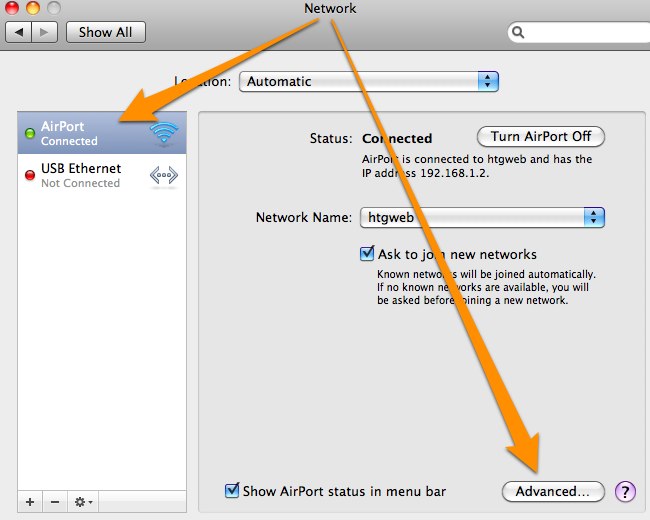
Step 4: Configure DNS Servers
- Click the DNS tab at the top of the Advanced window
- You'll see existing DNS servers (if any):
- Grayed-out entries are from DHCP (automatic)
- Black entries are manually configured
- Click the + button to add new DNS servers
- Type the DNS server IP address (e.g., 1.1.1.1)
- Press Enter and repeat for additional servers
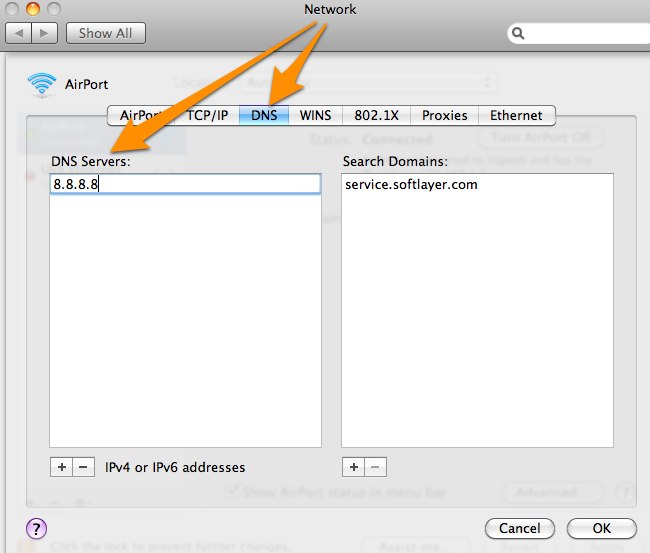
Removing DNS Servers
- Select a DNS server from the list
- Click the - button to remove it
- You cannot remove grayed-out (DHCP) entries
Reordering DNS Servers
- Click and drag servers to change priority
- Top server is tried first
- Lower servers are fallbacks
Step 5: Apply Your Changes
- Click OK to close the Advanced settings
- Click Apply in the Network window
- Your new DNS settings are now active
Verifying DNS Configuration
Method 1: Terminal Command
Open Terminal and run:
scutil --dns | grep "nameserver"
Method 2: Network Utility
- Open Network Utility (in /System/Library/CoreServices/Applications/)
- Click the Lookup tab
- Your DNS servers appear at the bottom
Method 3: Online DNS Test
Visit TorGuard DNS Leak Test to verify which DNS servers you're using.
DNS Settings for VPN Users
Preventing DNS Leaks
When using a VPN, ensure DNS queries go through the VPN tunnel:
- Use your VPN provider's DNS servers (e.g., TorGuard: 10.8.0.1)
- Enable DNS leak protection in your VPN client
- Test for leaks after connecting to VPN
Split DNS Configuration
For advanced users who need different DNS for VPN vs. regular traffic:
- Configure VPN DNS in the VPN client
- Set system DNS for non-VPN traffic
- Use network locations for easy switching
macOS Version Differences
macOS Ventura (13.0+) and Sonoma (14.0+)
- System Settings instead of System Preferences
- Navigate: System Settings → Network → [Connection] → Details → DNS
- Interface is redesigned but process remains similar
macOS Big Sur (11.0) through Monterey (12.0)
- Uses System Preferences as shown in this guide
- Interface matches screenshots above
Older macOS Versions
- Process is identical but UI may vary slightly
- DNS tab location remains consistent
Troubleshooting DNS Issues
Websites Not Loading
- Check DNS server status: Ping the DNS IP to verify connectivity
- Try alternate servers: Switch to different DNS providers
- Clear DNS cache: Run
sudo dscacheutil -flushcache - Reset to DHCP: Remove all manual DNS entries
DNS Changes Not Taking Effect
- Ensure you clicked "Apply" after making changes
- Restart your network connection:
- Turn Wi-Fi off and on
- Unplug/replug Ethernet cable
- Reboot your Mac if necessary
VPN DNS Conflicts
- Disconnect VPN before changing system DNS
- Check VPN client DNS settings
- Some VPNs override system DNS (this is normal)
- Configure DNS within VPN client if available
Advanced DNS Configuration
Using Network Locations
Create different DNS profiles for various situations:
- In Network preferences, click "Location" dropdown
- Select "Edit Locations..."
- Create new locations (Home, Work, VPN, etc.)
- Configure different DNS for each location
- Switch locations from Apple menu → Location
Command Line DNS Configuration
For automation or scripts, use networksetup:
# Set DNS for Wi-Fi
sudo networksetup -setdnsservers Wi-Fi 1.1.1.1 1.0.0.1
# Set DNS for Ethernet
sudo networksetup -setdnsservers Ethernet 8.8.8.8 8.8.4.4
# Clear DNS (use DHCP)
sudo networksetup -setdnsservers Wi-Fi Empty
DNS over HTTPS (DoH)
For encrypted DNS queries in macOS 11+:
- Download a configuration profile from your DNS provider
- Install via System Preferences → Profiles
- Enables encrypted DNS system-wide
Best Practices
- Use multiple DNS servers: Add at least two for redundancy
- Test after changes: Verify websites load correctly
- Document your settings: Note which DNS servers you use
- Regular speed tests: Compare DNS provider performance
- Privacy consideration: Choose no-log DNS providers