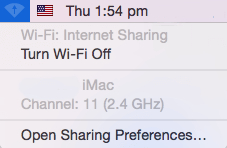PPTP
L2TP
Once conencted return to the System Preferences menu, then click on Sharing.
![]()
In the Sharing menu, select Internet Sharing from the left panel. The Internet Sharing options will appear on the right side of the screen. Set the following settings:
Share your connection from: [the VPN PPTP/L2TP connection you just created]
To computers using: check the box for Wi-Fi
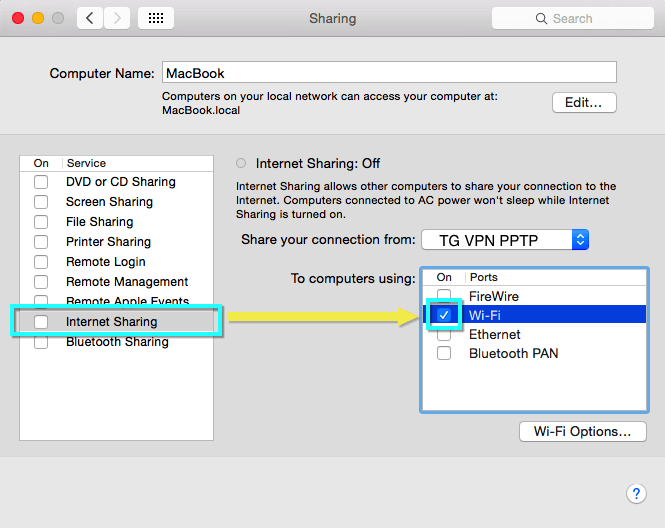
Select Wi-Fi Options…, and enter the following details:
Network Name: [choose a network name]
Channel: [leave as default]
Security: WPA2 Personal
Password: [choose a password]
Verify: [re-enter your password]
Then click OK.
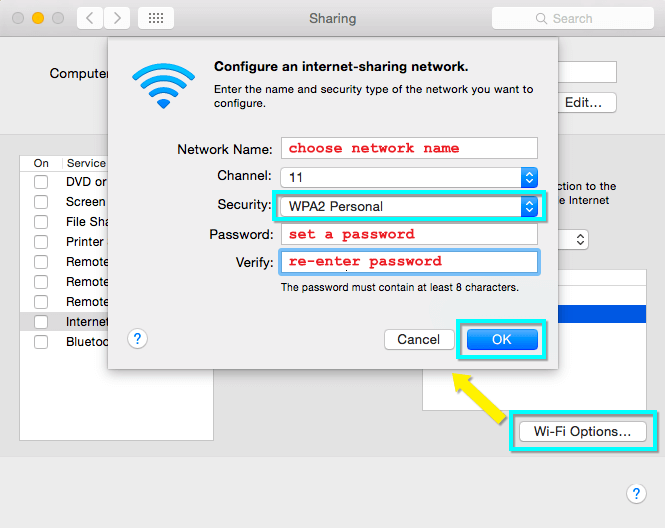
Anyone wishing to connect their device to your VPN network will need the password you’ve just set.
Start Internet Sharing
On the Sharing menu, check the box next to Internet Sharing.
You will see a prompt asking you to turn on Internet sharing. Click Start.
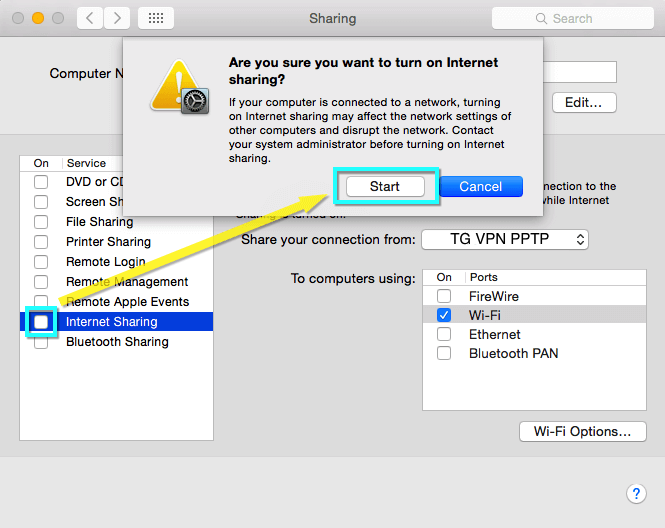
When Internet Sharing has been activated, a green light will appear next to the text: “Internet Sharing: On”.
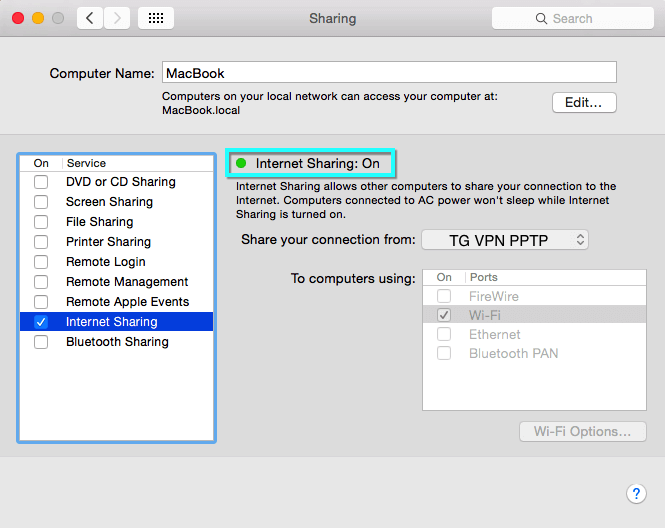
In your menu bar, you now have two new icons now.
The following icon shows your Internet Sharing status.