⚠️ CRITICAL SECURITY WARNING ⚠️
DD-WRT L2TP Implementation LACKS IPsec Encryption!
This means your traffic is NOT ENCRYPTED!
- ❌ Your data travels in PLAIN TEXT
- ❌ Anyone can read your traffic
- ❌ Passwords, emails, everything is visible
- ❌ Only your IP address changes
- ❌ This is NOT a secure VPN!
USE OPENVPN ON DD-WRT INSTEAD!
DD-WRT's L2TP implementation is fundamentally broken because it doesn't include IPsec encryption. This guide exists only for documentation purposes - using L2TP on DD-WRT is like using a transparent tunnel that everyone can see through.
Why DD-WRT L2TP is Broken
| Issue | Impact | Severity | Solution |
|---|---|---|---|
| No IPsec | Zero encryption | 🔴 CRITICAL | Use OpenVPN |
| Plain text traffic | All data exposed | 🔴 CRITICAL | Use OpenVPN |
| Only IP masking | No privacy | 🔴 CRITICAL | Use OpenVPN |
| ISP can see everything | No protection | 🔴 CRITICAL | Use OpenVPN |
Use These Secure Alternatives
✅ Secure VPN Options for DD-WRT
| Protocol | Encryption | Speed | Setup Guide |
|---|---|---|---|
| OpenVPN | AES-256 | Good | Recommended Guide |
| WireGuard | ChaCha20 | Excellent | Fastest Option |
| PPTP | Broken | Fast | Never use |
| L2TP (DD-WRT) | NONE! | Moderate | This guide (DON'T USE) |
Prerequisites (But Seriously, Use OpenVPN)
- DD-WRT firmware installed
- Router IP set to 192.168.1.1
- Working internet connection
- Understanding that this is NOT secure
- Acceptance of zero privacy
Critical Limitations
- ❌ Cannot use with PPPoE connections
- ❌ Cannot use with Static IP as main router
- ❌ Must be used as secondary router
- ❌ No encryption whatsoever
- ❌ Completely insecure
Setup Steps (Not Recommended)
Step 1: Access DD-WRT Interface
Navigate to http://192.168.1.1 in your browser.
Step 2: Basic Setup Configuration
- Go to Setup tab → Basic Setup
- Connection Type: Select L2TP
- Gateway (PPTP Server): Enter TorGuard server (e.g.,
ny.east.usa.torguardvpnaccess.com) - Username: Your VPN username
- Password: Your VPN password
- Use DHCP: Yes
- MTU: Manual → 1460
- STP: Disabled
- Local IP Address: Set different from main router (e.g., 192.168.2.1)
- DHCP Type: DHCP Server
- DHCP Server: Enable
- Click Apply Settings
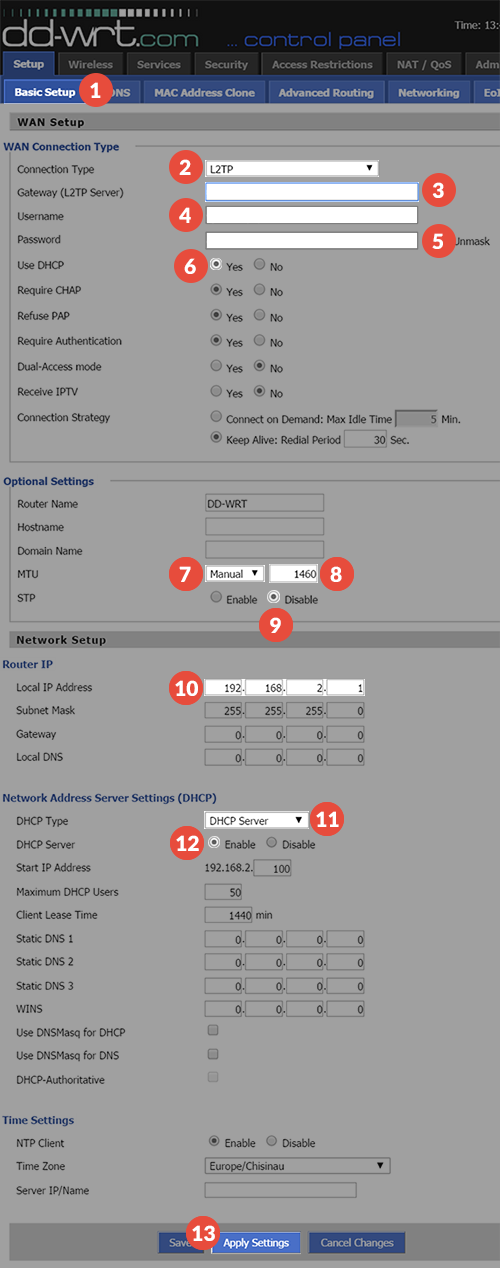
Step 3: Security Settings (Ironic)
- Go to Security tab → Firewall
- SPI Firewall: Disable (making it even less secure)
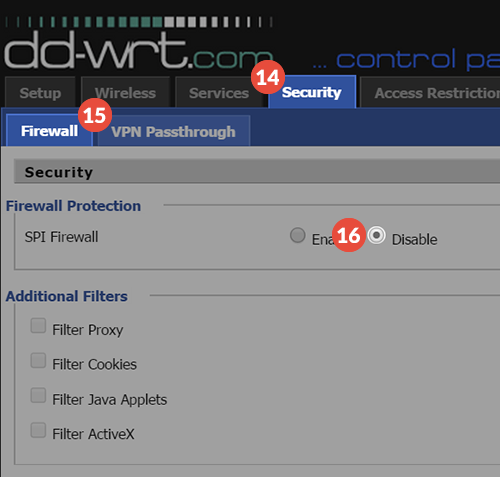
Step 4: VPN Passthrough
- Go to VPN Passthrough tab
- L2TP Passthrough: Enabled
- Click Apply Settings

Step 5: Reboot Router
- Go to Administration tab
- Scroll down and click Reboot Router
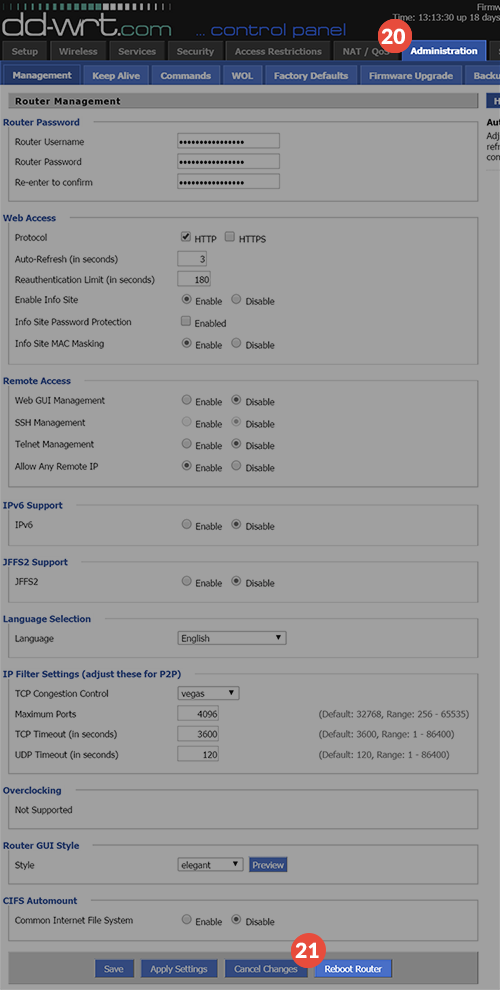
Verify Connection (IP Only)
- Go to Status → WAN
- Check Login Status: Should show "Connected"
- If "Disconnected", click Connect
- Verify IP change at TorGuard IP Check
What You're Exposing with L2TP on DD-WRT
- 💀 All website visits
- 💀 Login credentials
- 💀 Email contents
- 💀 File downloads/uploads
- 💀 Streaming activity
- 💀 Banking information
- 💀 Everything!
How to Properly Secure Your DD-WRT Router
| Step | Action | Result |
|---|---|---|
| 1 | Stop using L2TP | Avoid false security |
| 2 | Read OpenVPN guide | Learn proper setup |
| 3 | Configure OpenVPN | Real encryption |
| 4 | Test for leaks | Verify security |
Troubleshooting (Why Bother?)
Connection Issues
- Check server address
- Verify credentials
- Ensure not using as main router with PPPoE
- But really, switch to OpenVPN
No Internet After Connection
- Check MTU settings (1460 or lower)
- Verify DHCP configuration
- Ensure different subnet from main router
- Or just use OpenVPN instead
When to Use L2TP on DD-WRT
Acceptable Use Cases:
- Testing router connectivity only
- Accessing geo-restricted content where encryption doesn't matter
- When you explicitly want unencrypted traffic(?)
- Never for anything sensitive
Migrate to Secure VPN
- Immediate: Stop using L2TP on DD-WRT
- Today: Follow OpenVPN guide
- Future: Consider WireGuard for better performance
- Alternative: Use device-level VPN if router struggles
Final Thoughts
🚨 One More Time
L2TP on DD-WRT provides NO ENCRYPTION. This is not a bug - it's a limitation of DD-WRT's implementation. Your traffic is completely visible to:
- Your ISP
- Government surveillance
- Hackers on your network
- Anyone monitoring traffic
✅ What You Should Do Right Now
- Close this guide
- Open DD-WRT OpenVPN Guide
- Setup proper encrypted VPN
- Enjoy actual security
Need Help Setting Up Secure VPN?
Our support team will help you configure OpenVPN on DD-WRT for proper encryption and security. Don't compromise your privacy!
Get Secure VPN Help