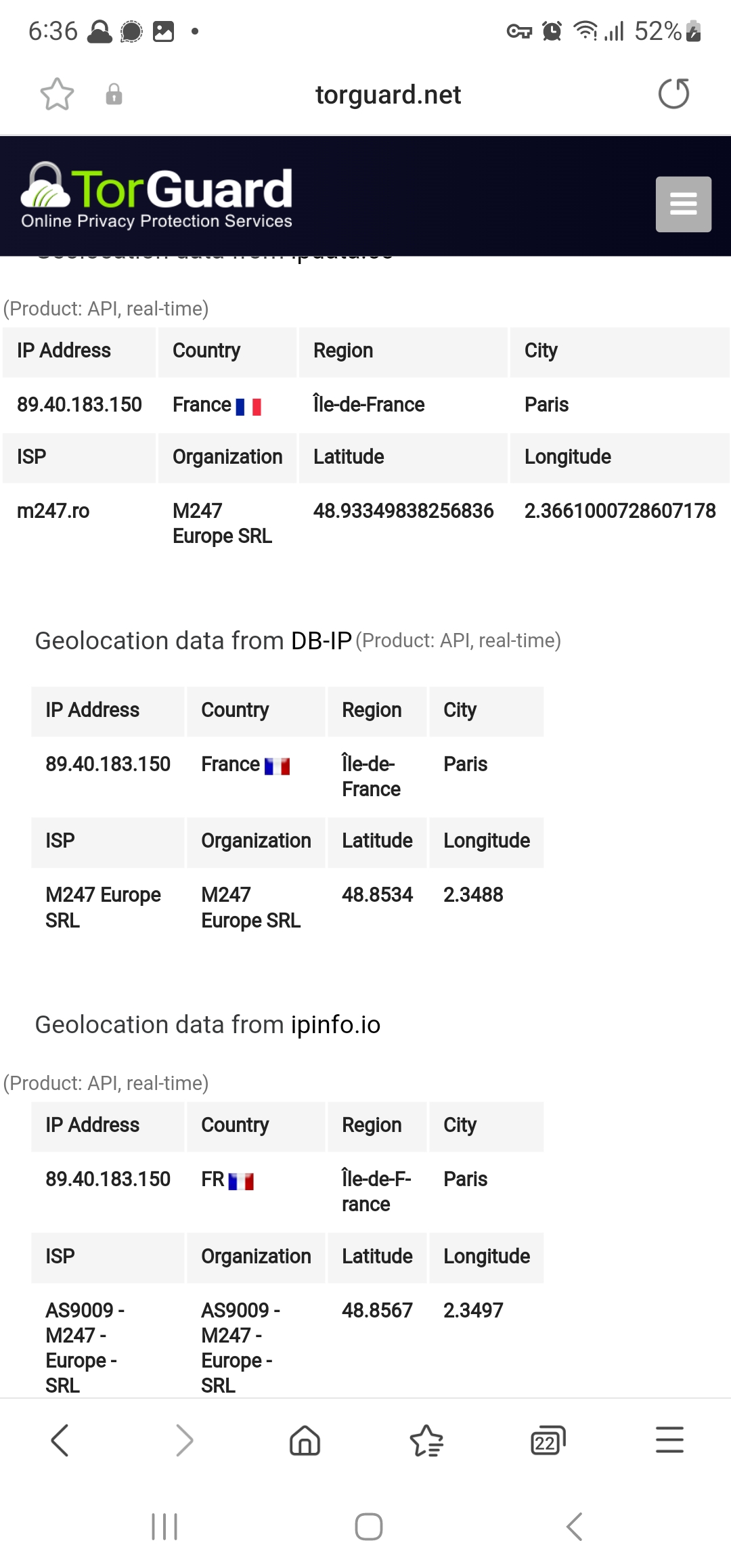TorGuard's vmess network provides extremely fast download speeds and can bypass VPN blocks or tough Internet Filters.
This guide will show how to use TorGuard's vmess proxy service on an Android device using the third party vpn client app SagerNet.
1. First visit the Google Play store and download the SagerNet app.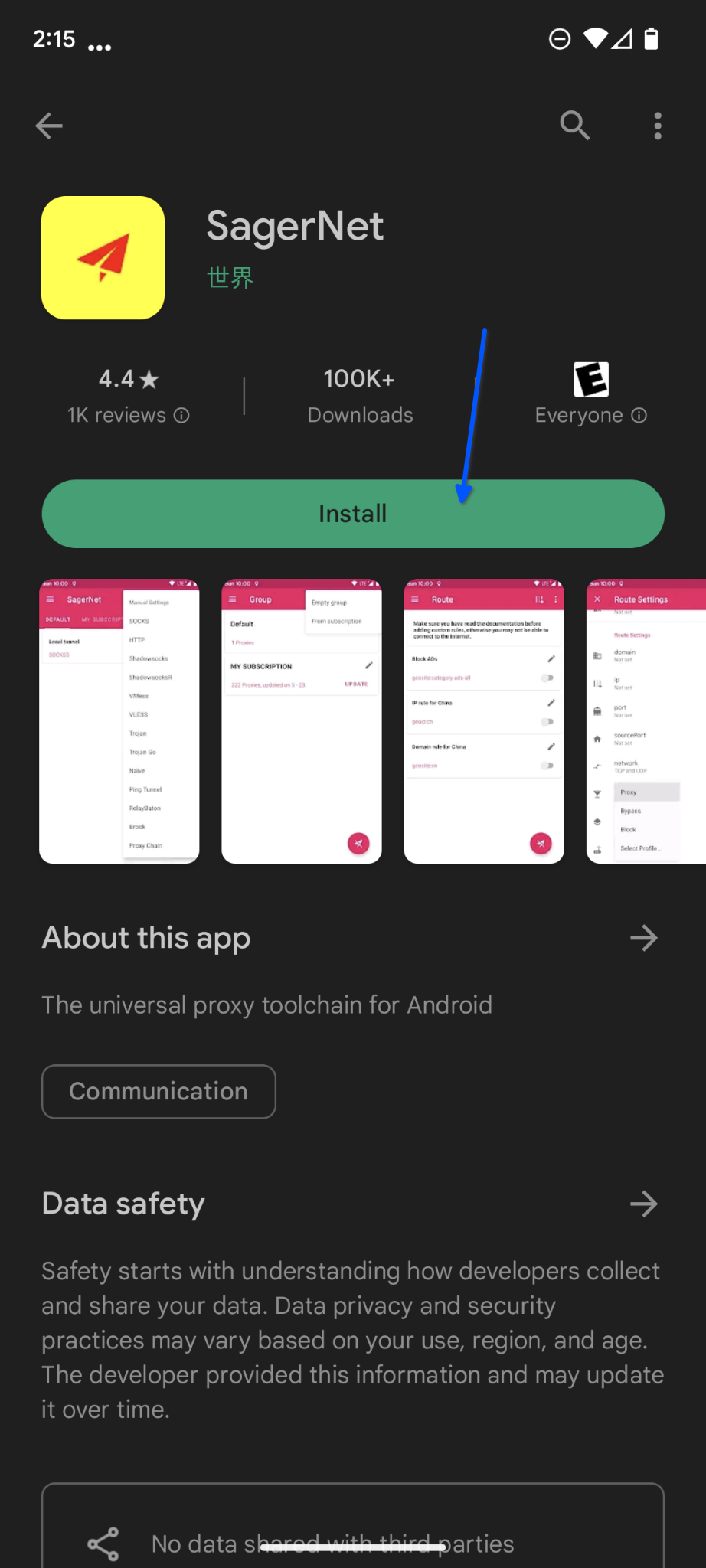
2. Tap the + icon in the top right corner and choose whether to "scan QR code" to scan the QR code or "import from clipboard" the vmess link you copied from Premium Network page
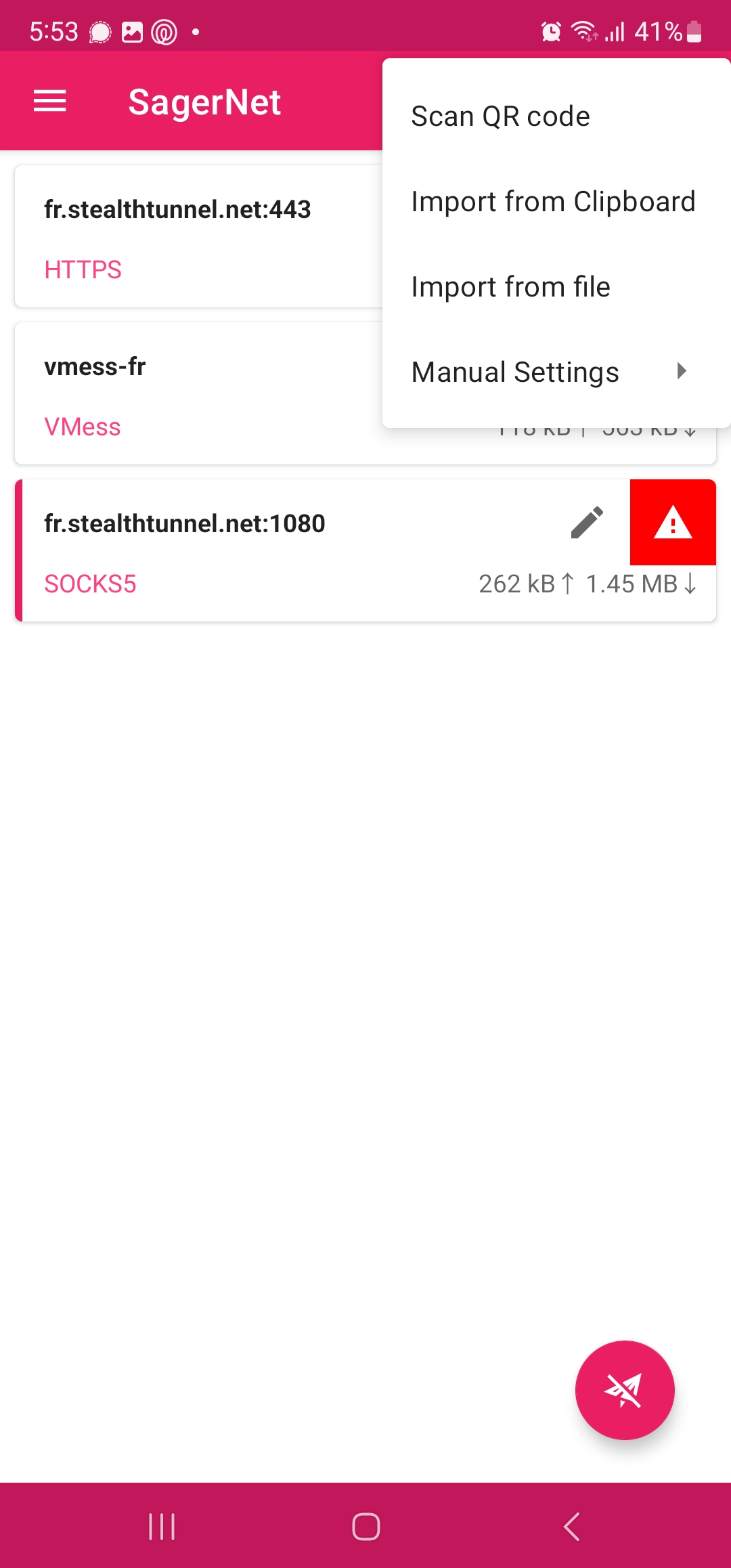
3. You can review the config to match below screenshot.
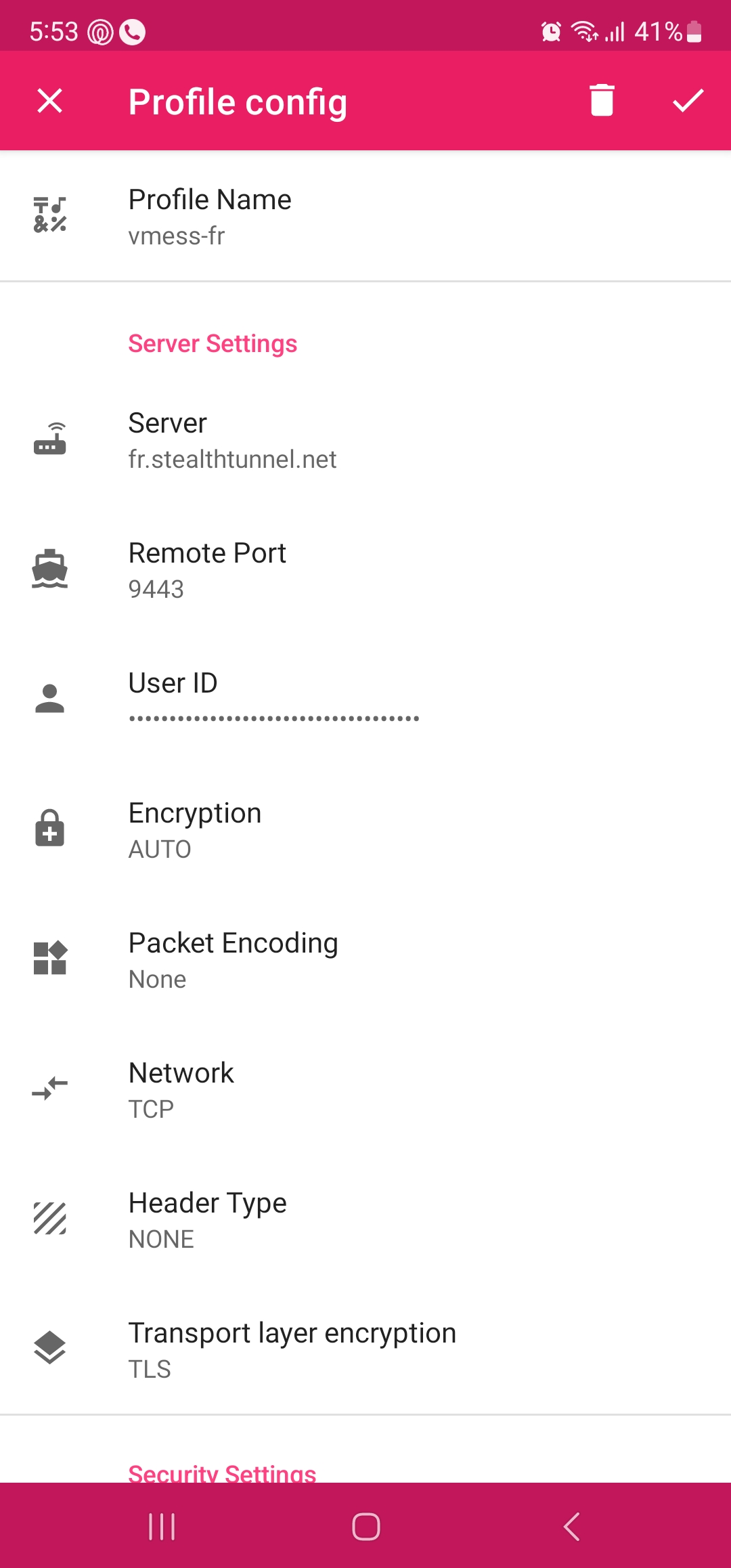
4. Next tap the three lines settings option in the top left corner. Scroll down to DNS Settings and make sure the "Use Local DNS as Direct DNS" switch is toggled off., this option is not required on most of the networks, only use it if you see no internet over connection, then toggle it on.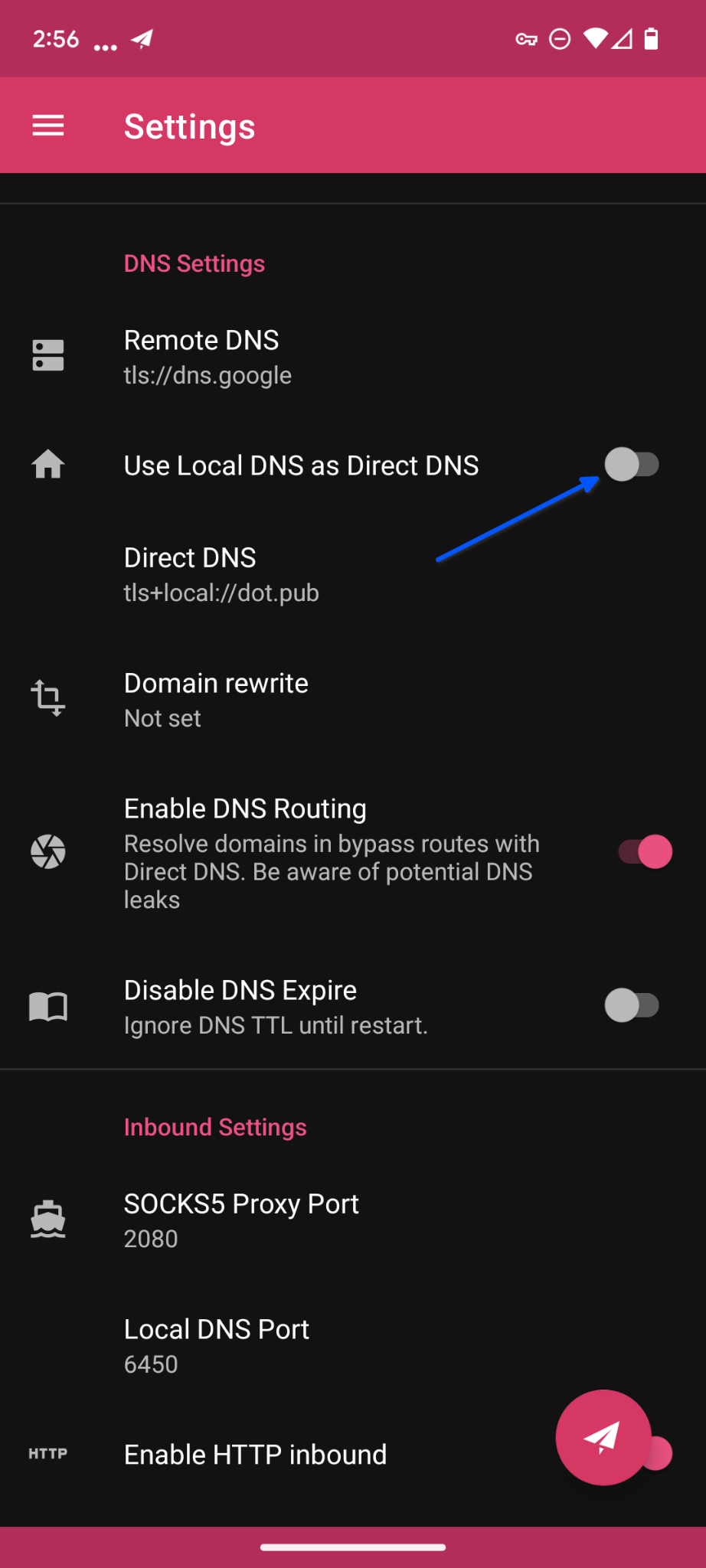
5. To connect to TorGuard's vmess tap the paper airplane icon in the bottom right corner. You should now see inbound and outbound data flowing to show the app is connected.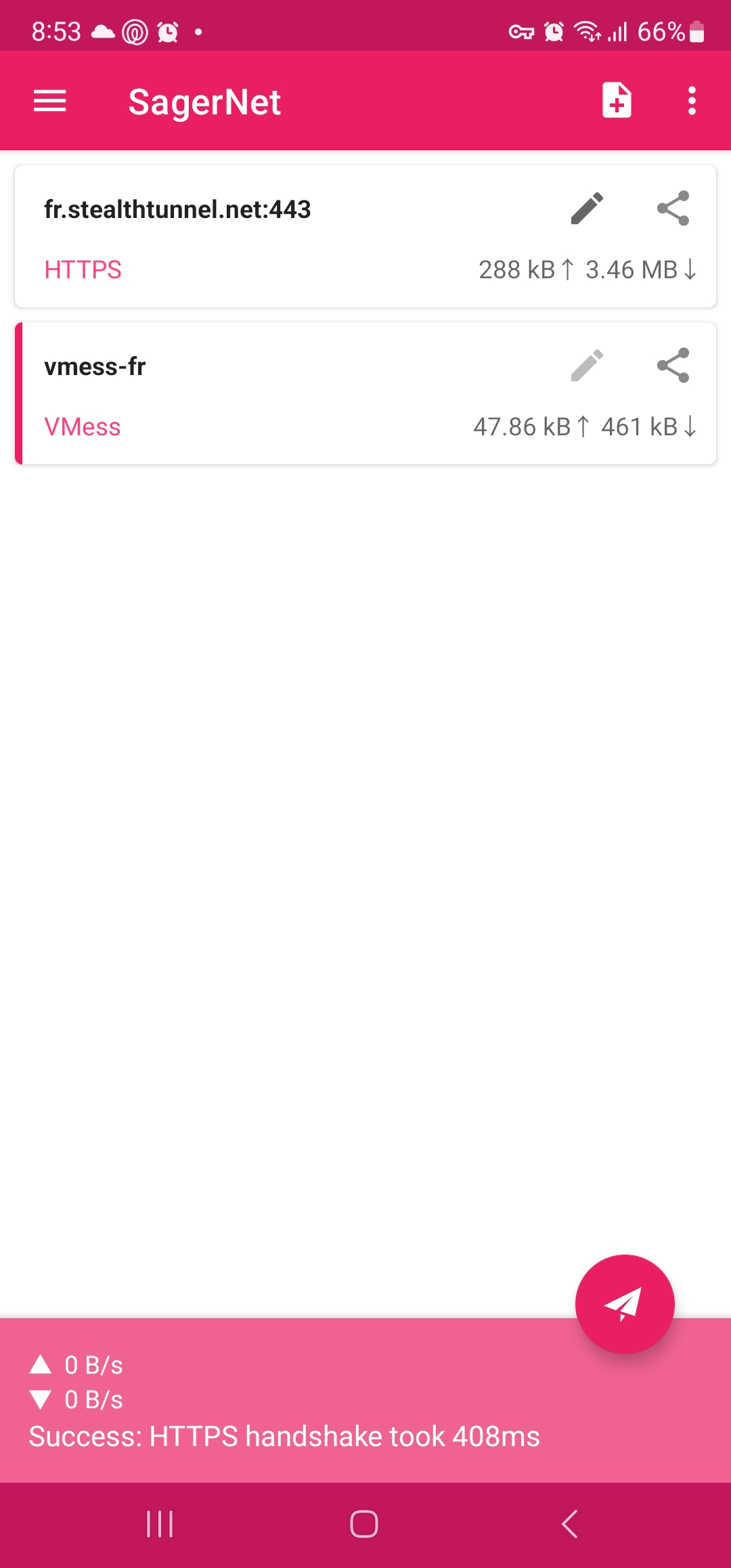
6. To ensure your connection does not leak access the settings menu in Android and search for VPN. Under Network & Internet tap the VPN option.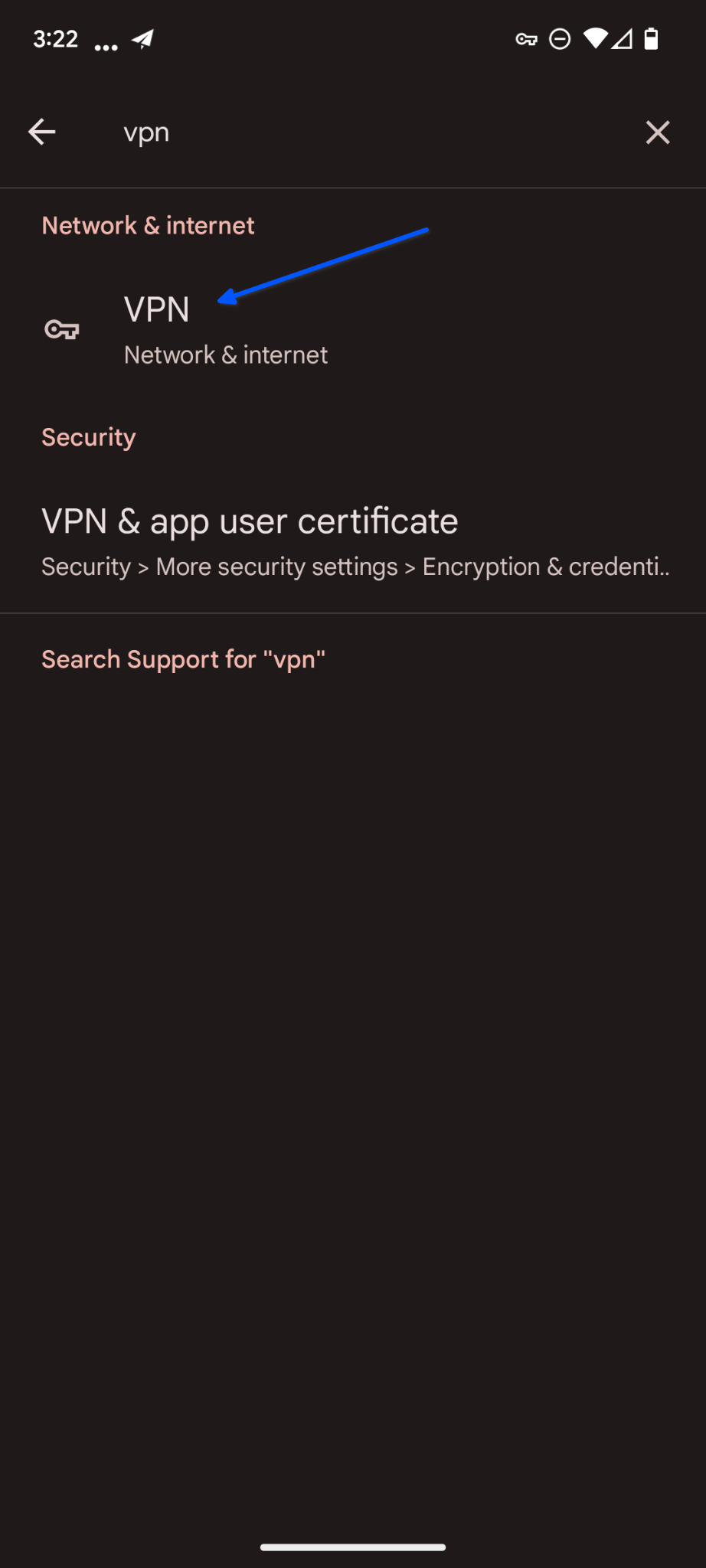
7. In the Network & Internet menu tap the VPN option at the bottom.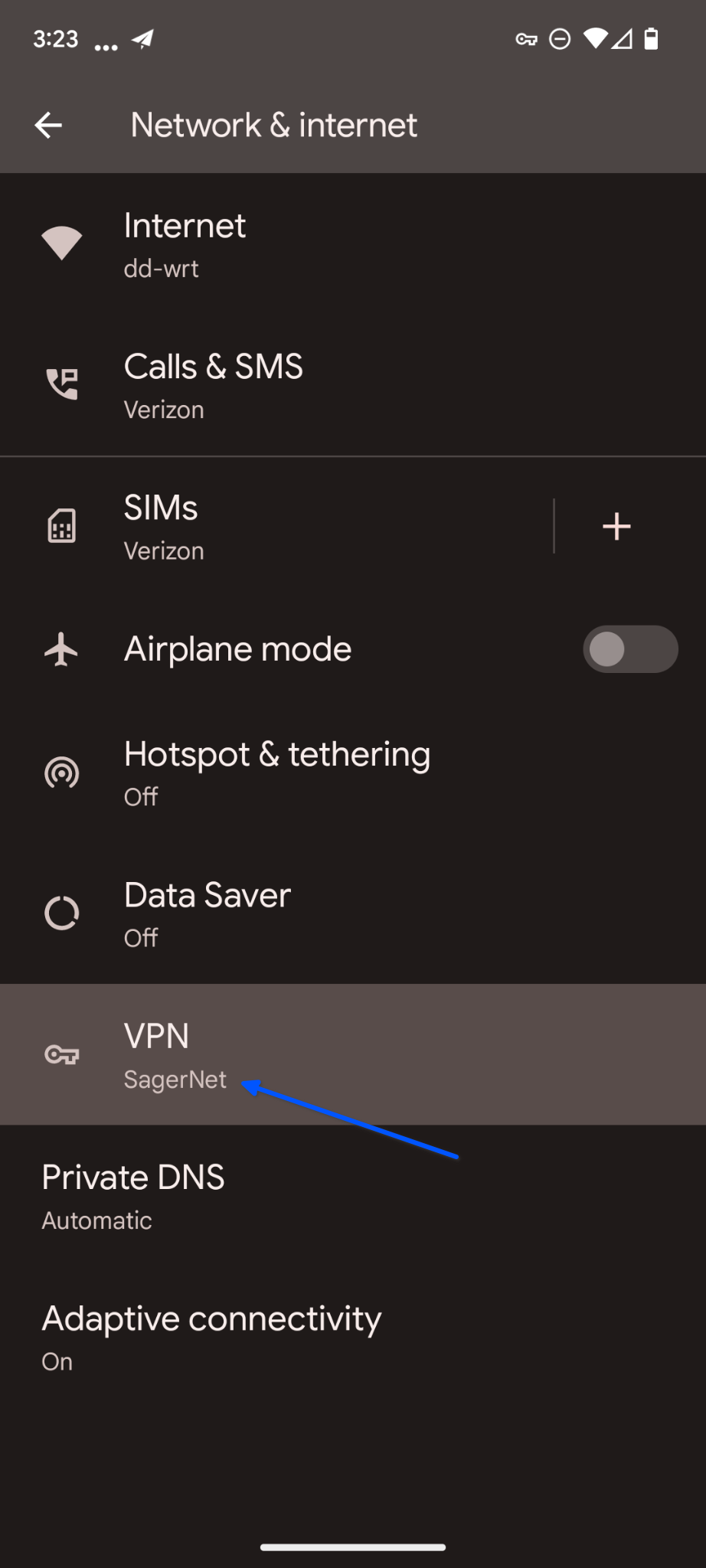
8. In your list of installed VPN apps tap the settings icon next to SagerNet.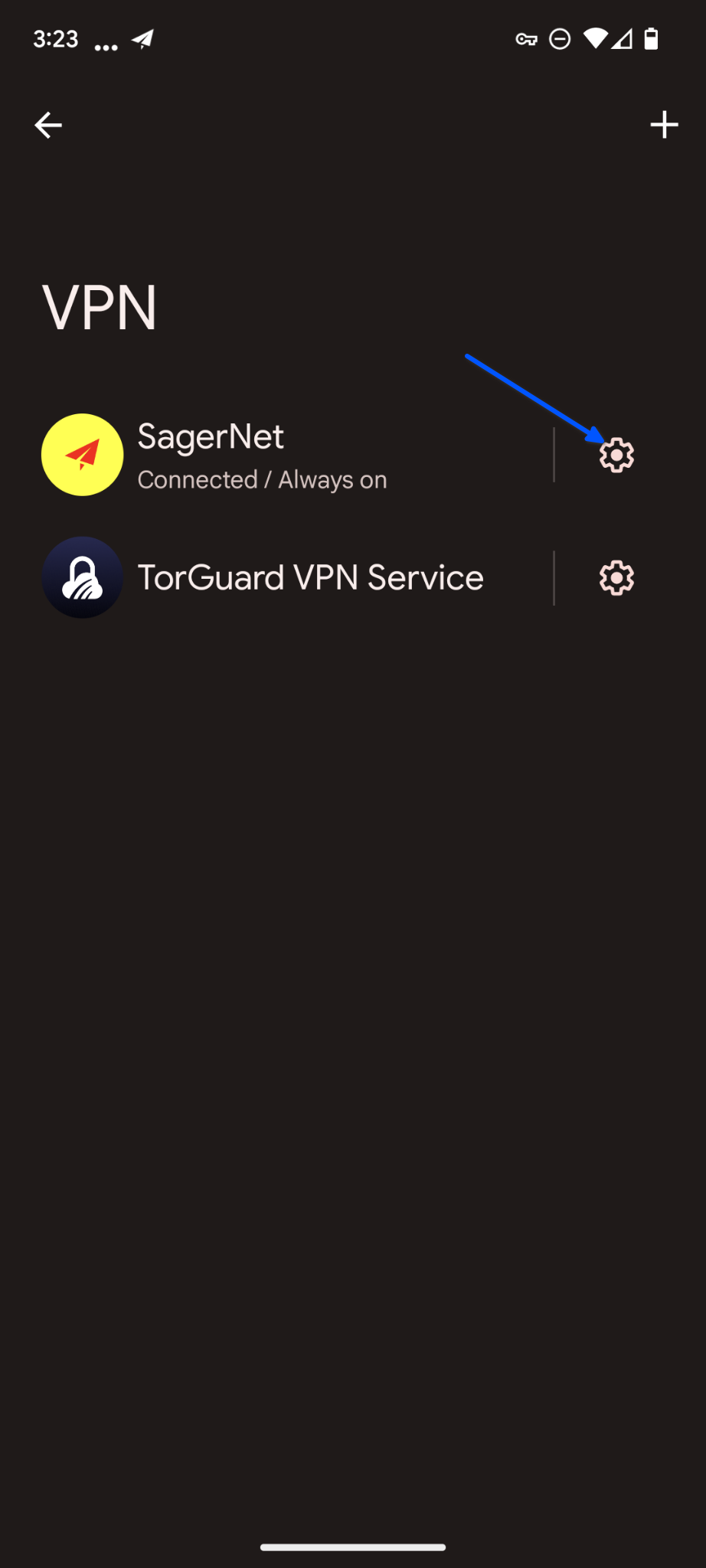
9. Make sure the Always-on VPN and Block connections without VPN switches are toggled ON.
Your entire Android device is now connected through TorGuard's vmess proxy. You can add more TorGuard vmess locations in the SagerNet app.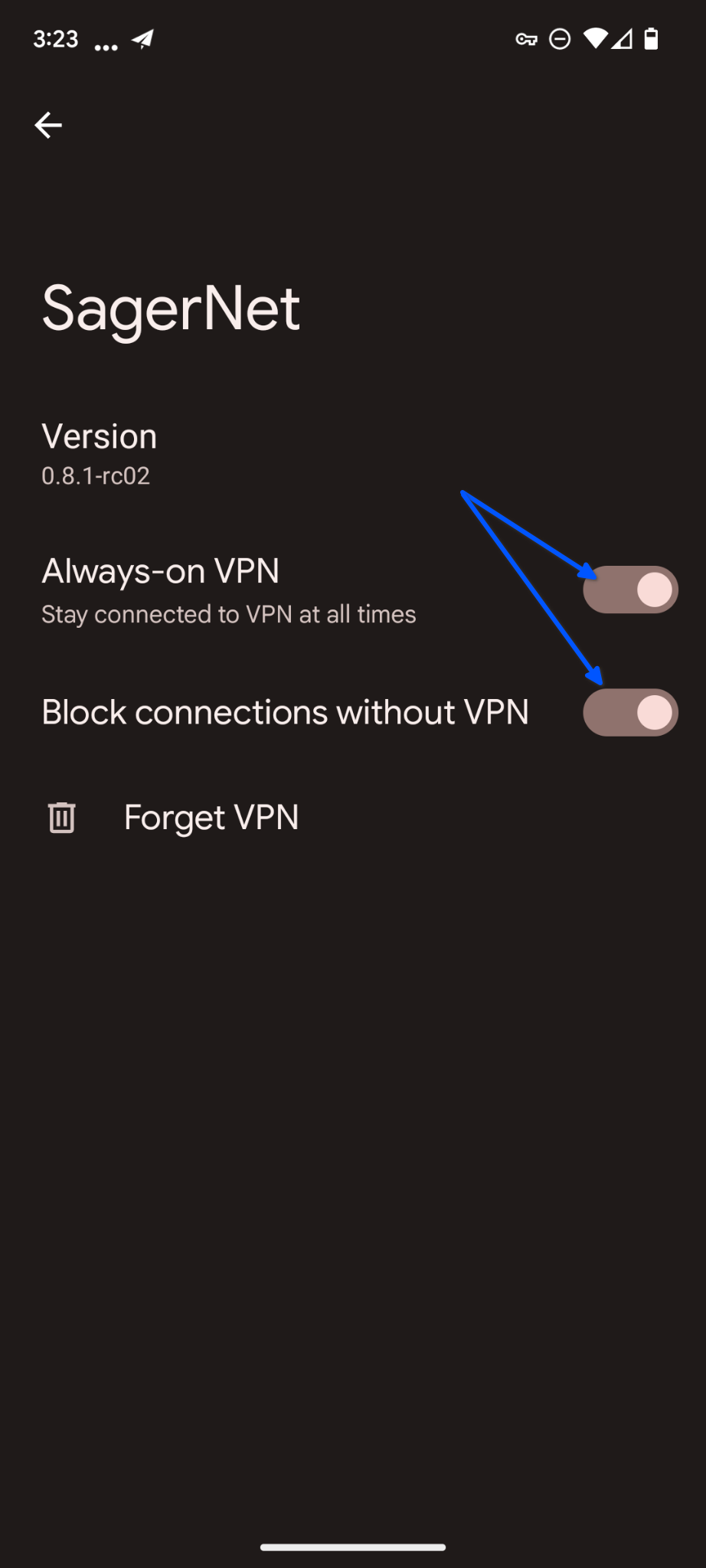
10. Check your IP in browser on our website https://torguard.net/whats-my-ip.php