We'll show you in a few steps how easy it is to configure your torrent proxy for anonymous browsing and torrent downloads using Opera Web browser.
1.) To configure Opera to use a SOCKS proxy, in the address bar enter opera:config and hit <Enter>. You will see a more advanced preference editor than is available through the top menu. Scroll down until you see the Proxy option and select it.
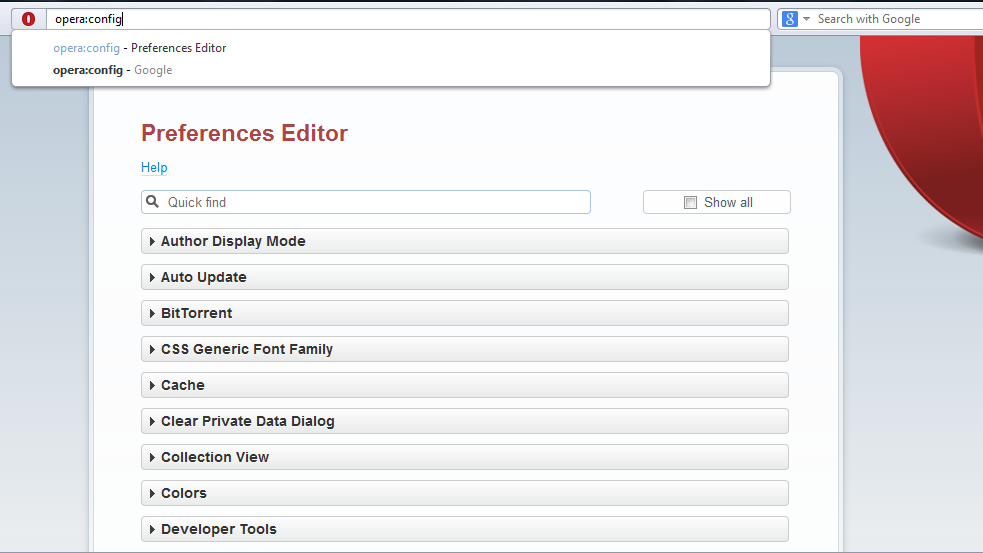
2.) Make sure all enties above SOCKS except "Opera Turbo Config File" are left blank as seen in the image below. For SOCKS password, enter the password from your TorGuard activation email. In SOCKS server, enter the server IP:Port that you'd like to connect to. (ie web.proxy.torguard.org:1080).
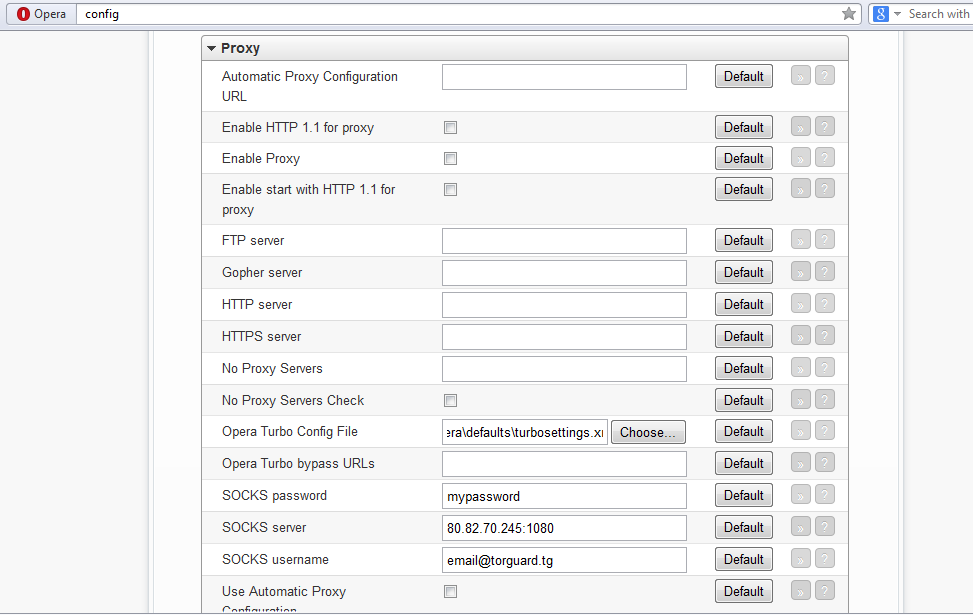
3.) Scroll down further and select "Use Remote SOCKS DNS Lookups" and "Use Socks". Then click SAVE button below.
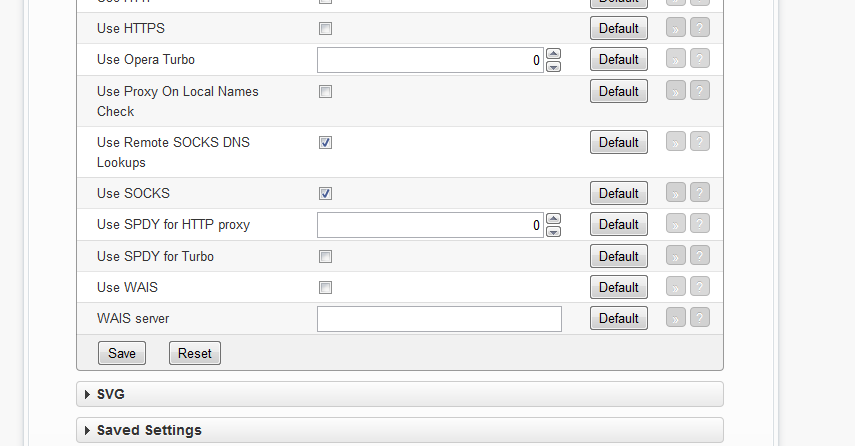
You are now configured to browse securely through a TorGuard anonymous proxy. Opera also has a built in bittorrent client to allow for anonymous bittorrent transfers through the proxy.
