This tutorial will provide information on how to configure Firefox on your Mac to use our HTTP proxy servers which can be found here
STEP 1) Open Firefox and click the horizontal line icon to the far right of the toolbar
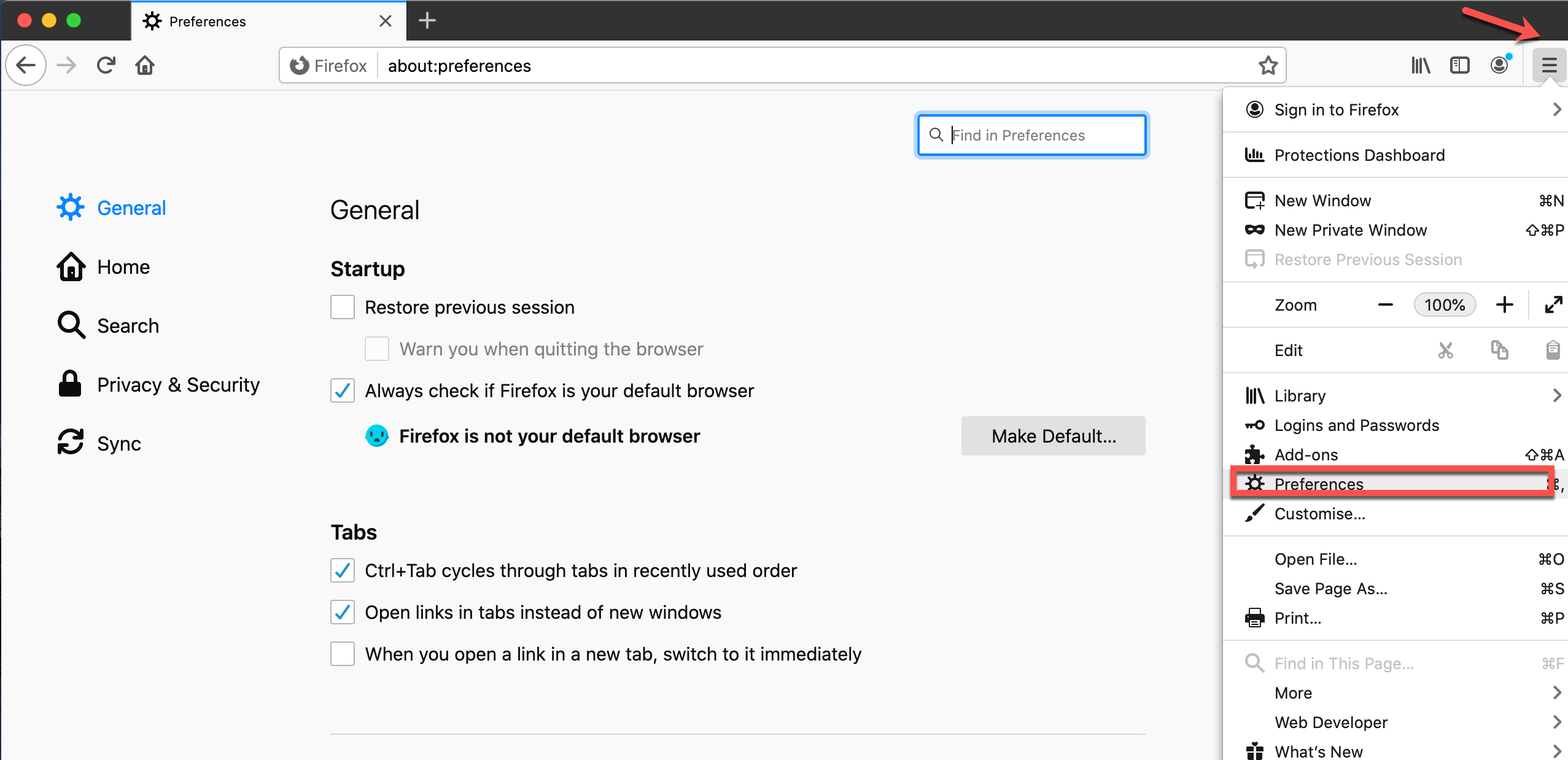
STEP 2) Scroll down to the Network Settings section and click "Settings..."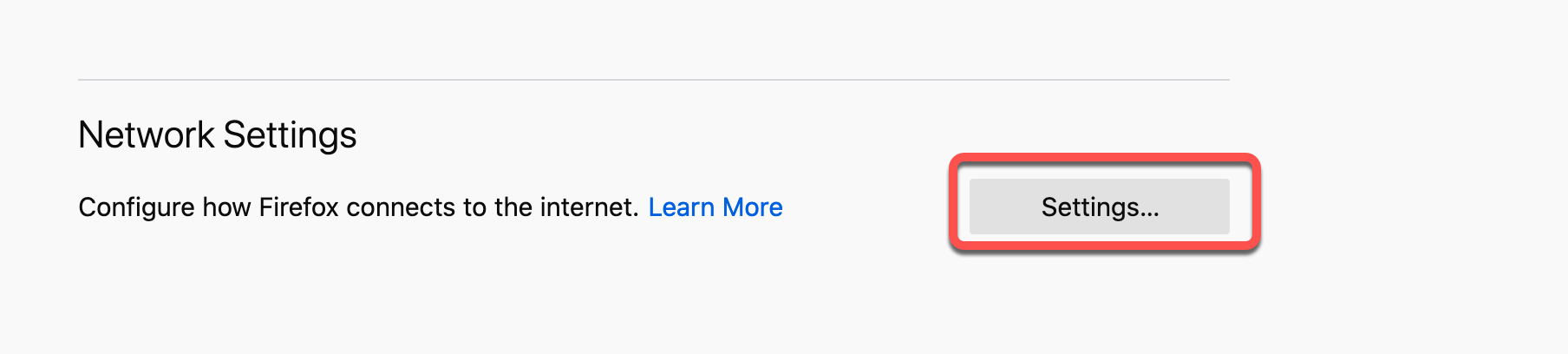
STEP 3) Select "Manual proxy configuration" and input the HTTP proxy Server hostname from our network page here or a specific IP address.
- Check "Also use this proxy for FTP and HTTPS"
- Check "Do not prompt for authentication if Password is Saved"
- Check "Enable DNS over HTTPS"
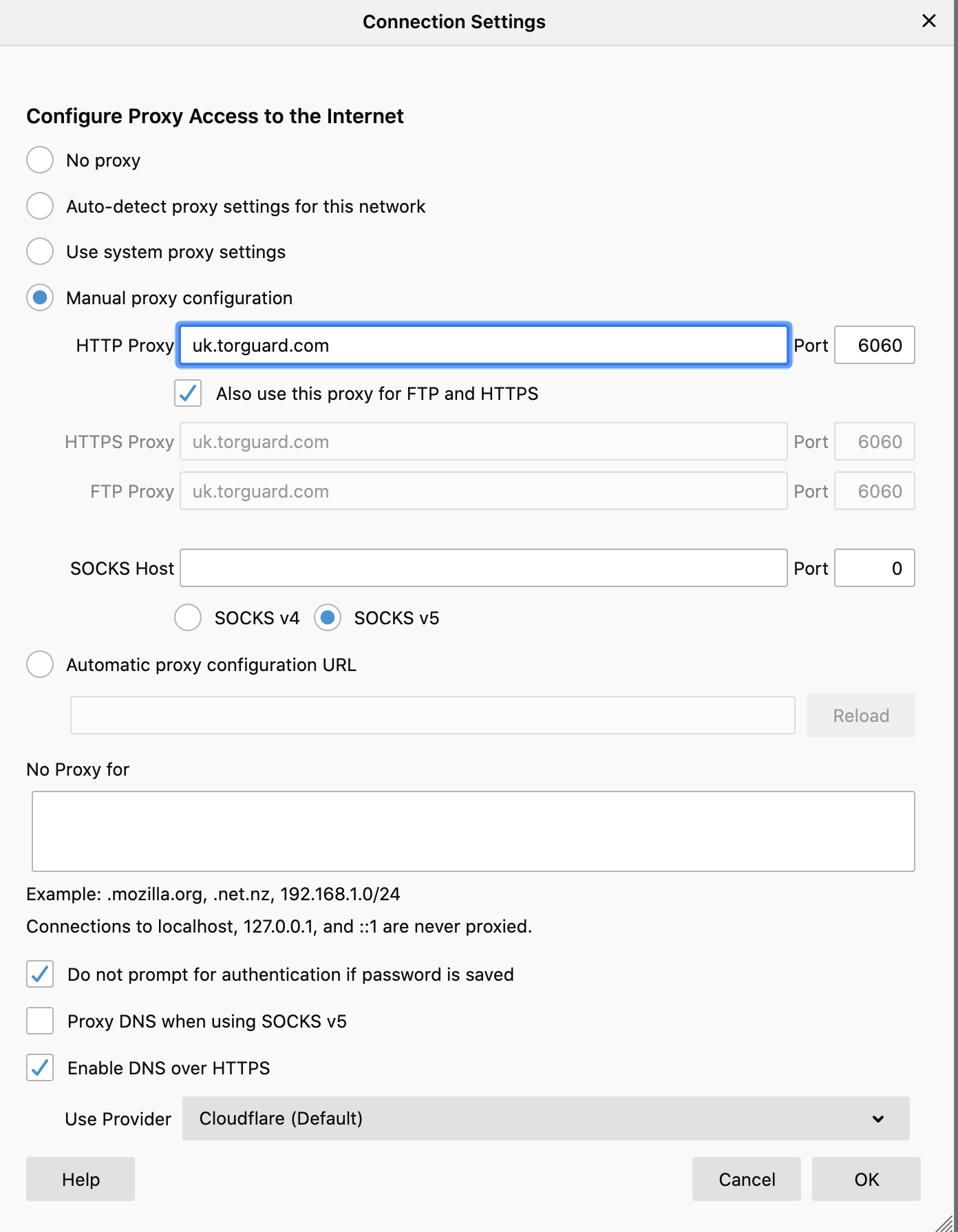
STEP 4) Click "OK"
STEP 5) Now browse to any web page and you will be prompted to input your TorGuard Proxy username/password. Once you input your credentials you will browse under the proxy server's IP address.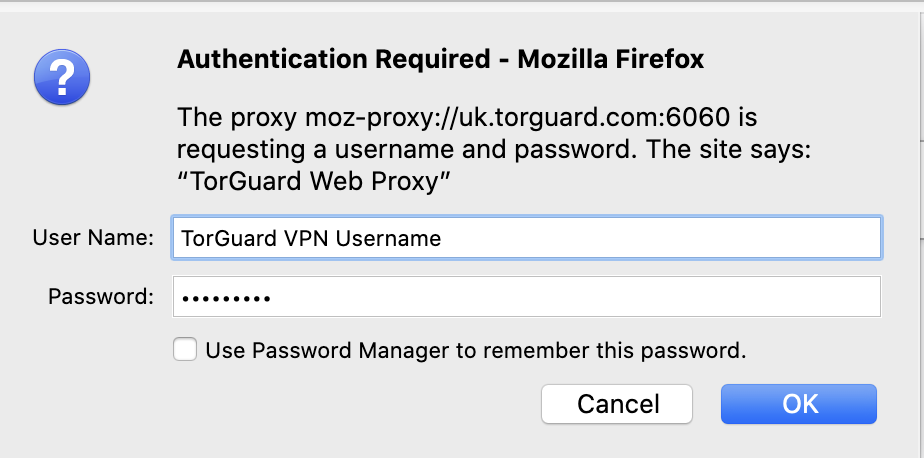
STEP 6) Now visit the following TorGuard Whats My IP Page and make sure your IP has infact changed: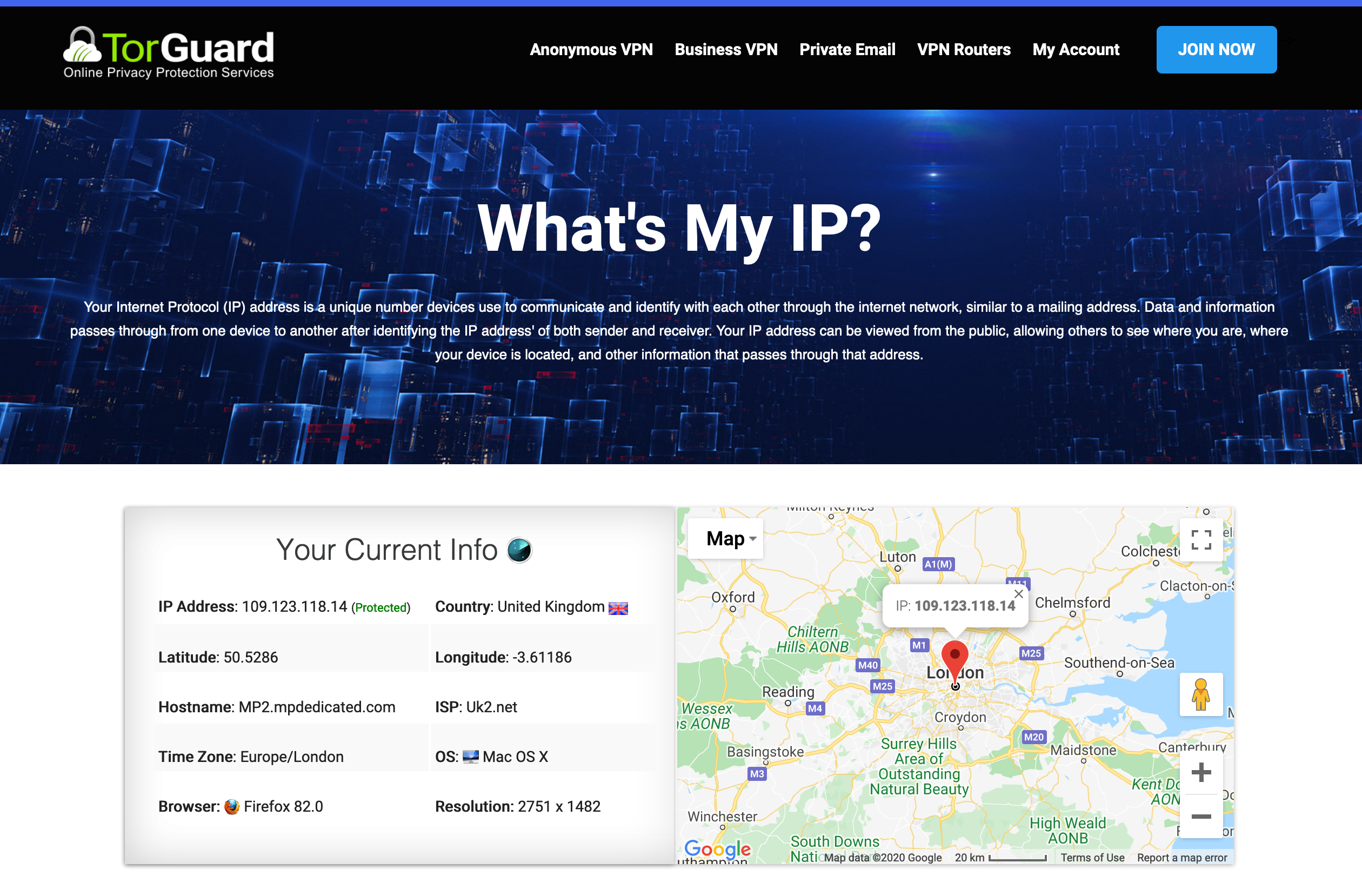
If you have any issues with this setup please don't hesitate to contact us via our support desk.
