TorGuard's vmess proxy network is one of the fastest encrypted proxy protocols that can also bypass the most strict VPN blocks or firewalls. There are many vmess client apps available but in this tutorial we will be using the client software V2RayA.
1. First, download V2RayA from the github release page. You can download the V2RayA version 1.5 installer from this link.
Right click the installer and select "run as admin". When prompted with Windows protection click "More Info" then select "Run Anyway". 
2. Click next on the installer, approve the install location and wait a moment for the install to complete.
After installing v2rayA through the installer, v2rayA will run as a service that you can access through your web browser. You can open the admin page by running the desktop shortcut or by visiting http://127.0.0.1:2017 directly.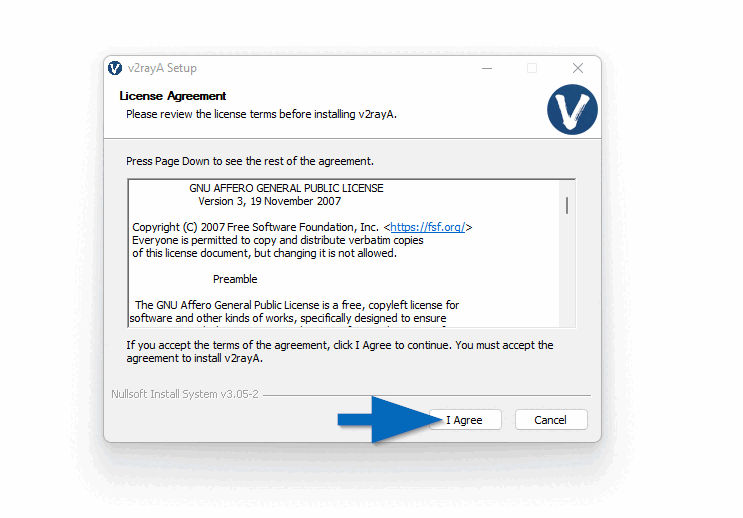
3. Open a browser and visit http://127.0.0.1:2017 to access the V2RayA admin menu. Create a username and password to access this web UI. This information is stored locally on your computer.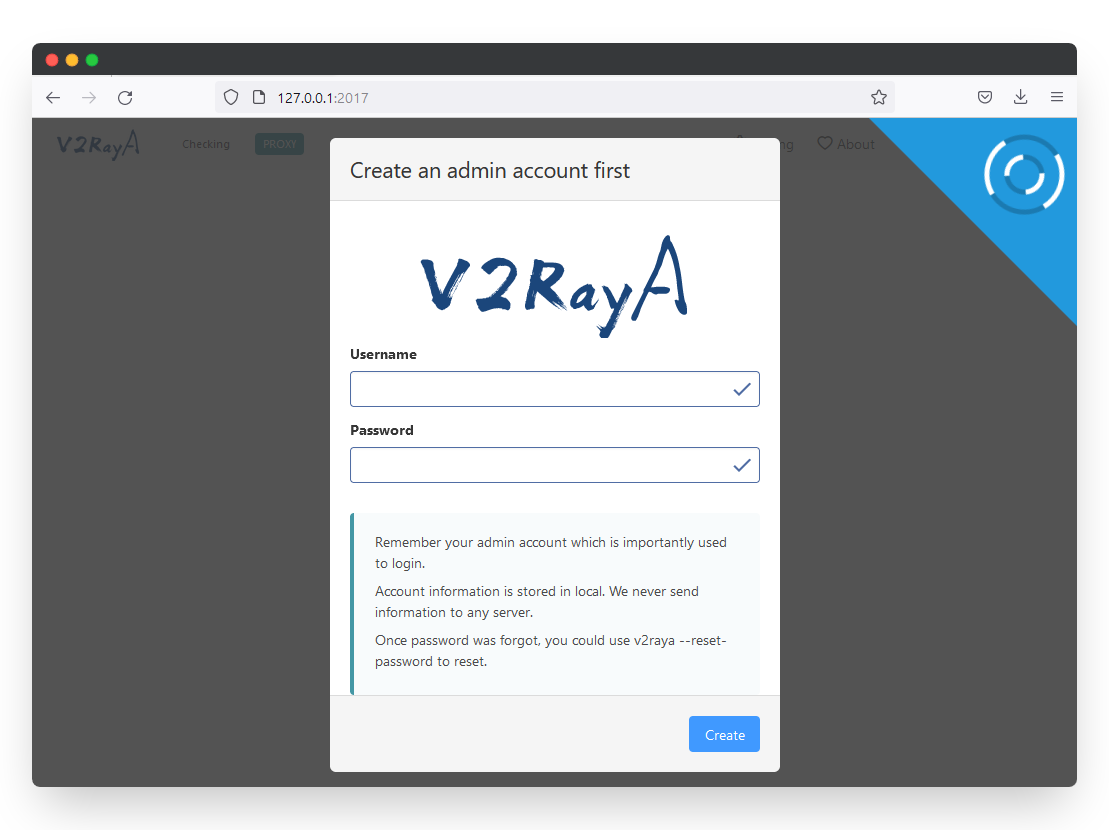
4. The fastest way to import a vmess server is to paste the vmess:// link from the TorGuard premium proxy page. (Login to your TorGuard members account to view the page.)
Copy the vmess link of the server you wish to connect to then click the Import button.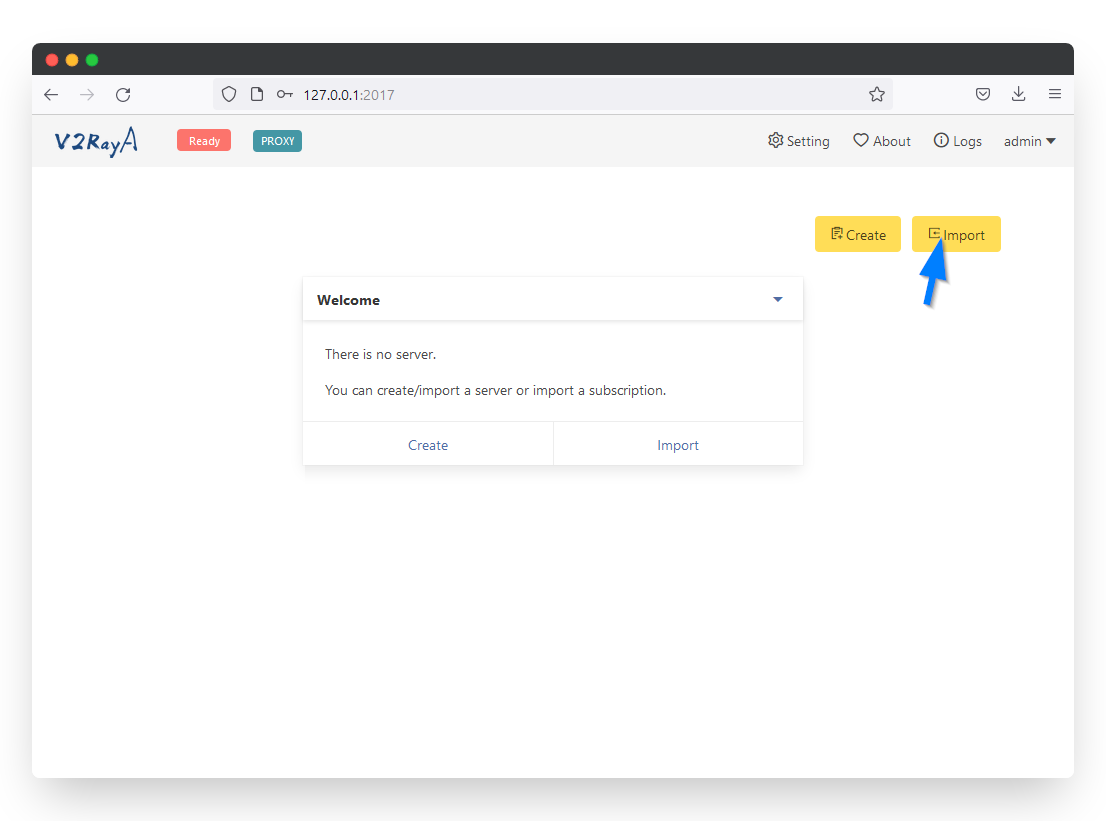
Paste the vmess:// link in the server address text box and click the confirm button: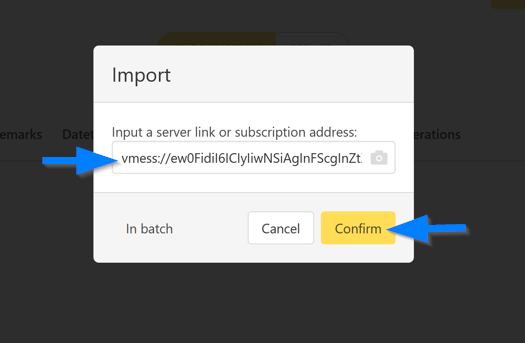
6. Next click the settings button in the top right corner. Under Transparent proxy select Proxy All Traffic. In the Transparent proxy option below select system proxy.
Under prevent DNS spoofing select Forward DNS Requests.
Click the Save and Apply button.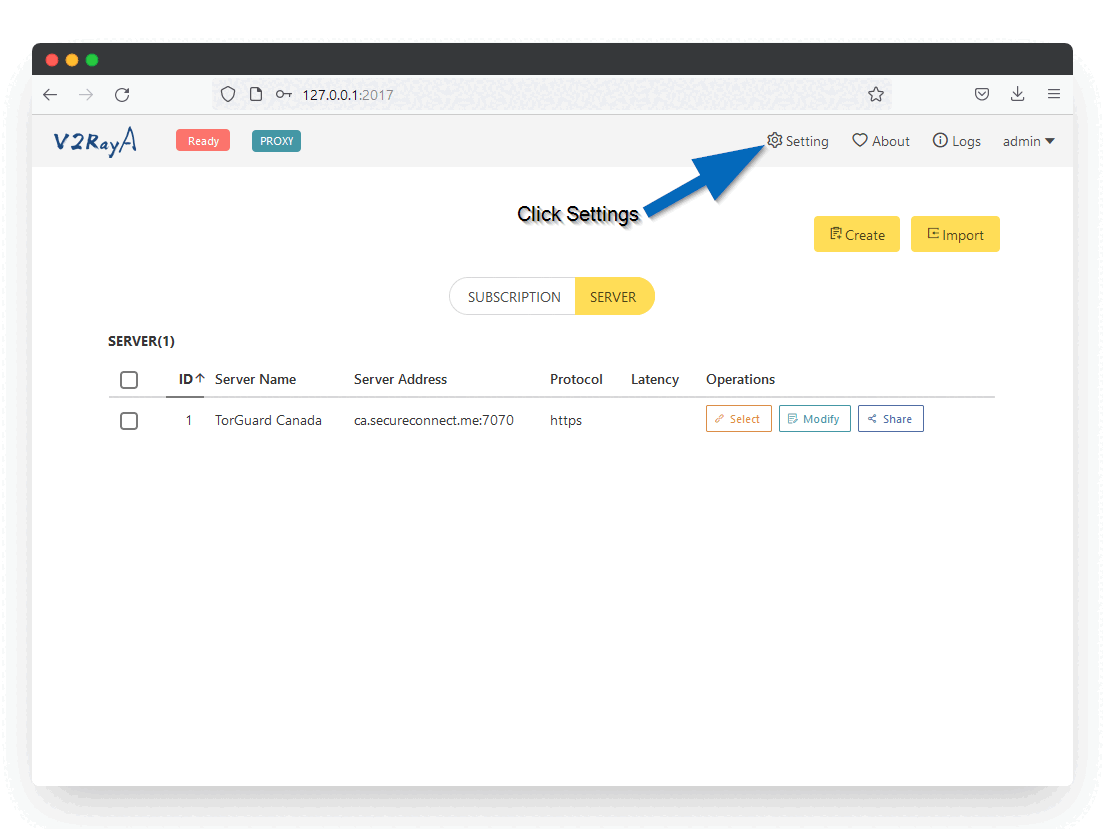
6. Now you are ready to connect. Click the Select button on the newly added vmess proxy server. Then in the top left click the Ready button to connect. When you see the Running message it means your proxy is connected.
- Home
- Services
- -----
- Anonymous VPN
- Anonymous VPN + PrivateMail Bundle
- Anonymous VPN + Streaming Bundle
- Secure Business VPN
- Anonymous Proxy
- Cloud Services
- Bundles
