TorGuard's vmess proxy network is one of the fastest encrypted proxy protocols that can also bypass the most strict VPN blocks or firewalls. There are many vmess client apps available but in this tutorial we will be using the client software V2RayA.
1. To install V2rayA on Debian or Ubuntu first open the terminal window.
Copy paste below to add V2rayA's public key:
wget -qO - https://apt.v2raya.org/key/public-key.asc | sudo tee /etc/apt/trusted.gpg.d/v2raya.asc
Next, copy paste below to add V2rayA's software source:
echo "deb https://apt.v2raya.org/ v2raya main" | sudo tee /etc/apt/sources.list.d/v2raya.list
sudo apt updateNow run the following command to install V2rayA:
sudo apt install v2rayaTo start V2rayA use the following command:
sudo systemctl start v2raya.serviceTo set V2ray so it auto starts use the following command:
sudo systemctl enable v2raya.service*If you are using Debian 11 please note iptables has been deprecated.* You can use nftables as the backend of iptables for adaption:
update-alternatives --set iptables /usr/sbin/iptables-nft
update-alternatives --set ip6tables /usr/sbin/ip6tables-nft
update-alternatives --set arptables /usr/sbin/arptables-nft
update-alternatives --set ebtables /usr/sbin/ebtables-nftTo change back to the legacy iptables version use the following commands and reboot after switching:
update-alternatives --set iptables /usr/sbin/iptables-legacy
update-alternatives --set ip6tables /usr/sbin/ip6tables-legacy
update-alternatives --set arptables /usr/sbin/arptables-legacy
update-alternatives --set ebtables /usr/sbin/ebtables-legacy 3. Open a browser and visit http://127.0.0.1:2017 to access the V2RayA admin menu. Create a username and password to access this web UI. This information is stored locally on your computer.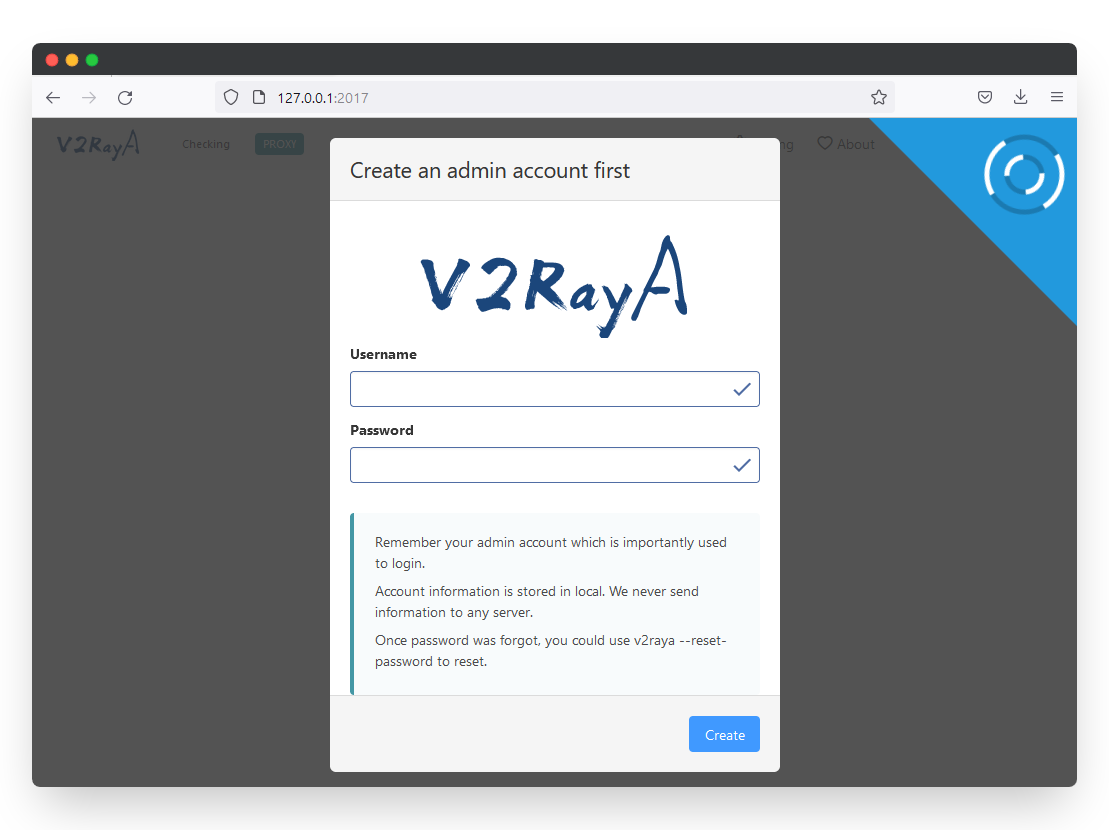
4. The fastest way to import a vmess server is to paste the vmess:// link from the TorGuard premium proxy page. (Login to your TorGuard members account to view the page.)
Copy the vmess link of the server you wish to connect to then click the Import button.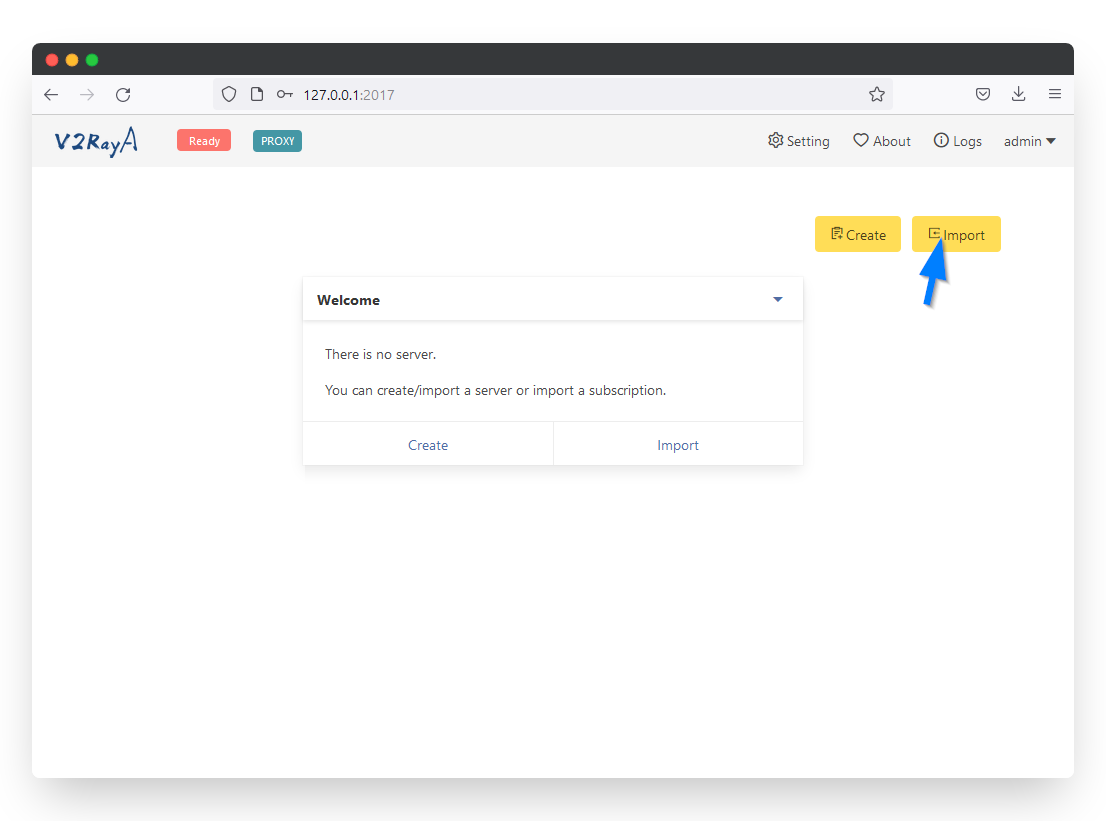
Paste the vmess:// link in the server address text box and click the confirm button: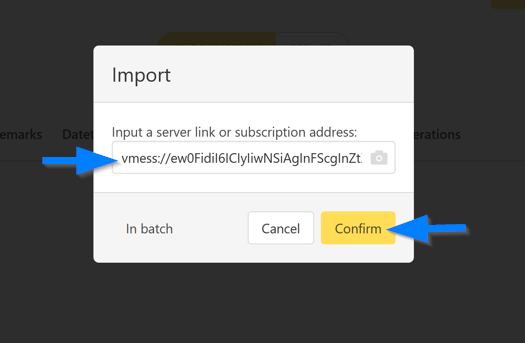
6. Next click the settings button in the top right corner. Under Transparent proxy select Proxy All Traffic. In the Transparent proxy option below select system proxy.
Under prevent DNS spoofing select Forward DNS Requests.
Click the Save and Apply button.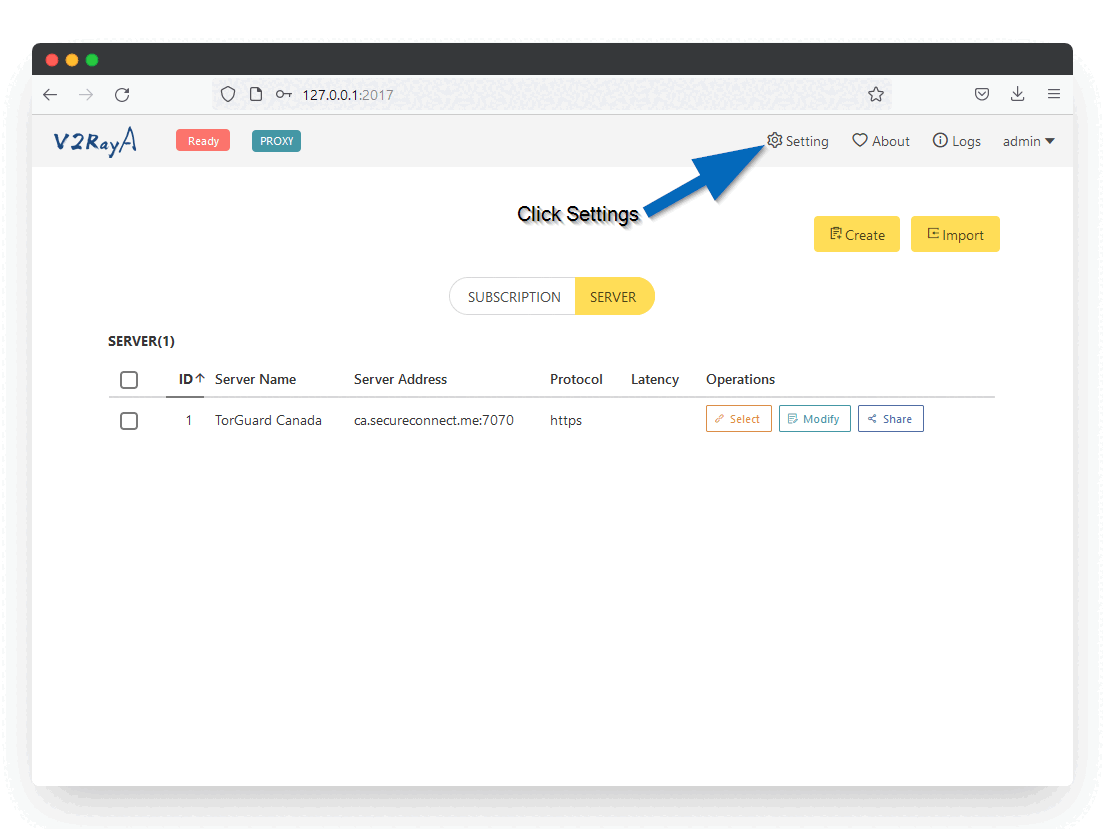
6. Now you are ready to connect. Click the Select button on the newly added vmess proxy server. Then in the top left click the Ready button to connect. When you see the Running message it means your proxy is connected.
