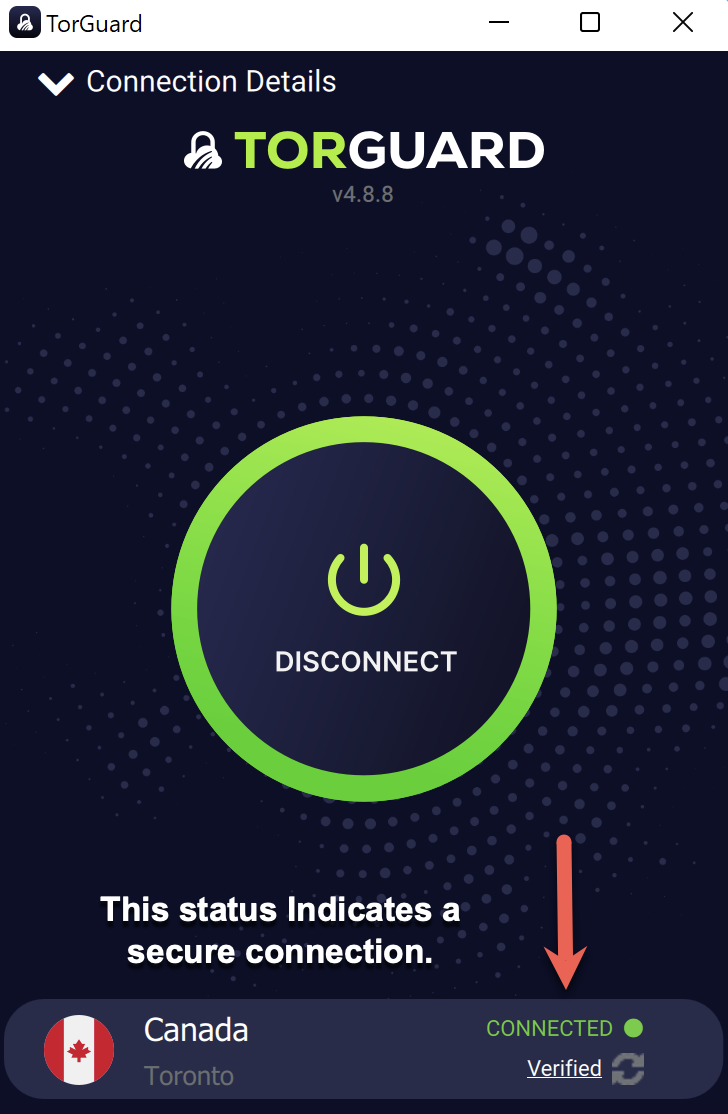STEP 1:
Download the TorGuard Installer located here
STEP 2:
Locate the installer (normally found in your downloads folder) then double click to start the installation - follow through the installer steps and leave all as default.
STEP 3:
Locate the TorGuard icon on your desktop or from your start menu and double click to start the software.
STEP 4:
You will now be presented with a login window - please be sure to enter your VPN credentials - if you are not sure of those you can change them here, (top section).
.
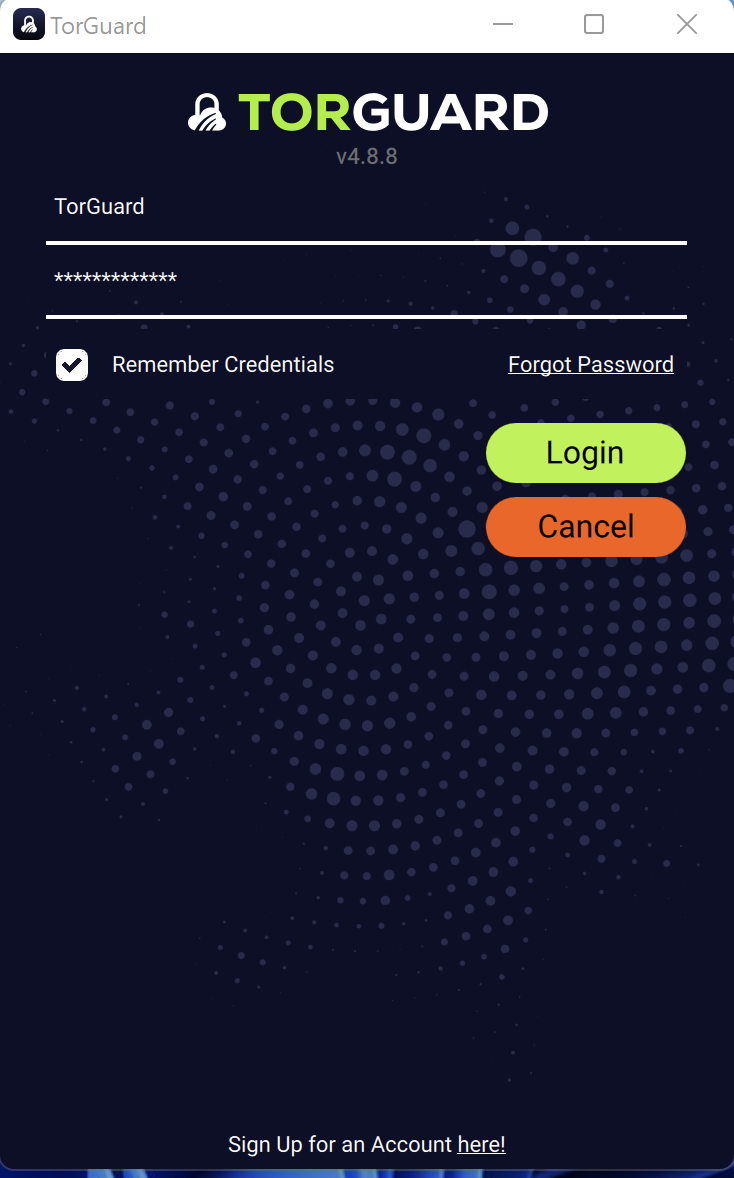
Be sure to check to remember your credentials
Now click Login.
STEP 5:
Now that you have logged into the app you can click connect to connect to the VPN.
- If you need to change your location click the country name on the bottom half of the application window and choose a new location.
- If you wish to change the tunnel settings, click the burger menu (top left) and change your tunnel type or protocol settings.
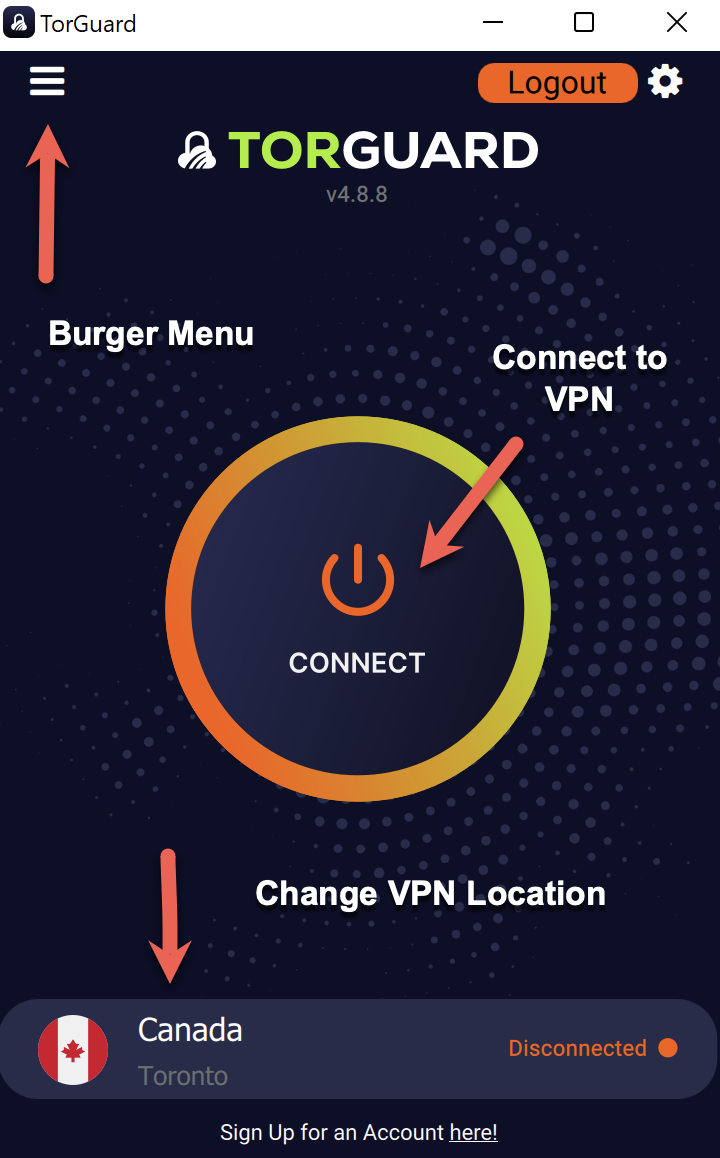
STEP 6:
Once connected, the connection status will read “CONNECTED” and underneath “Verified”. This means you are securely connected to the VPN. Your traffic is now protected.