STEP 1:
Download the TorGuard Installer located here
STEP 2:
Once you initiate the download above through Firefox you will be asked to open the package through "Software Install (default)", click OK.
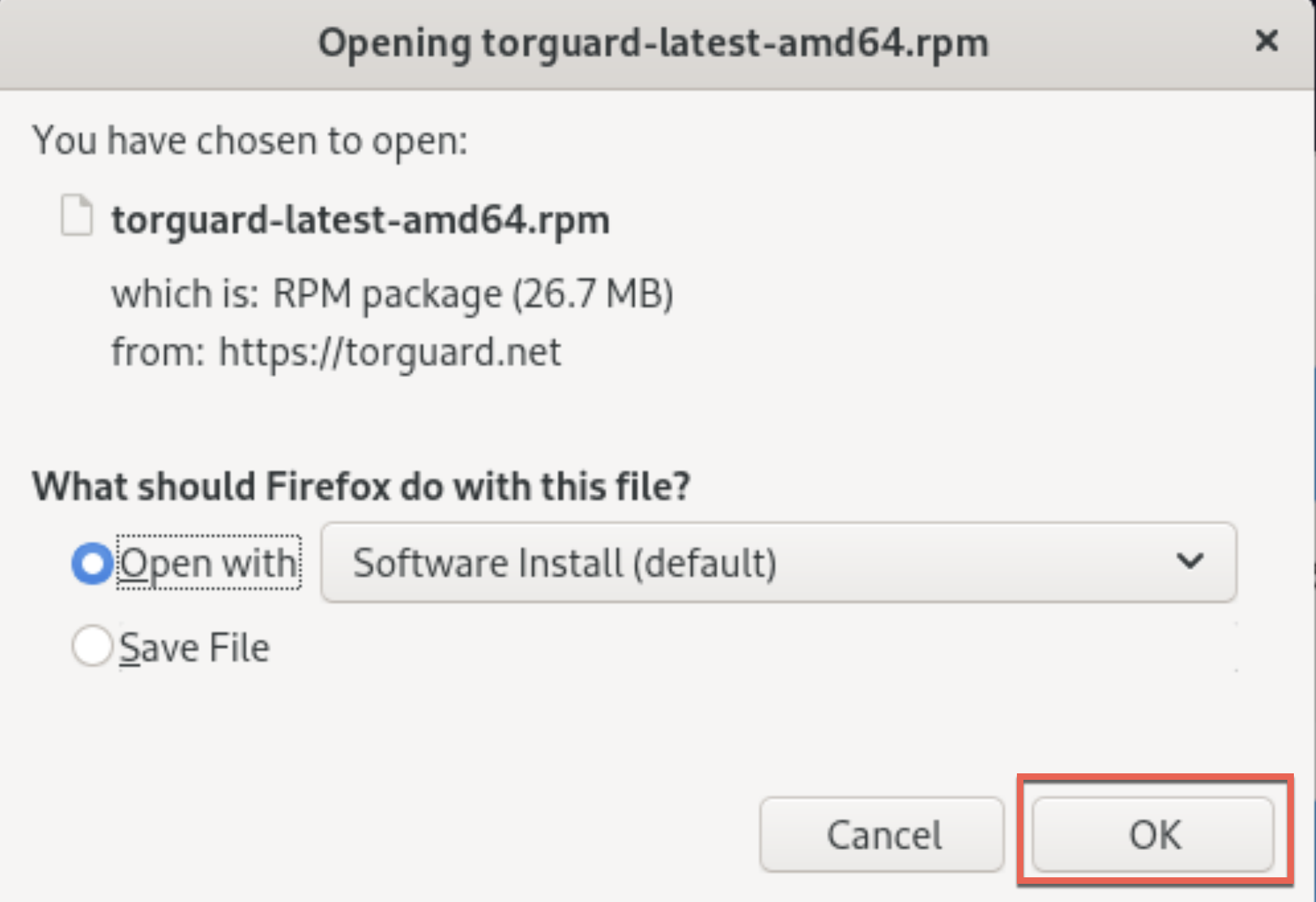
STEP 3:
You will see a notifcation saying "Software is Ready" click this notiifcation to load the software installer - once loaded you would click Install.

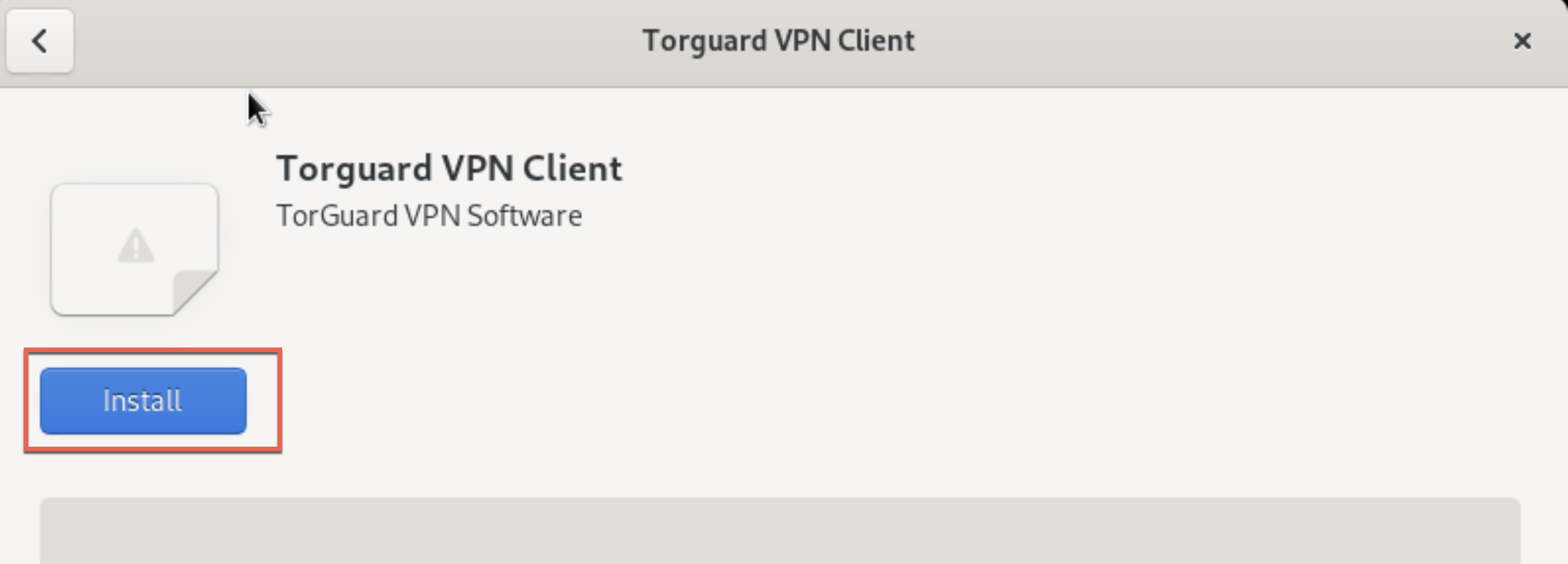
STEP 4:
Once installed click the Launch button to open the app.
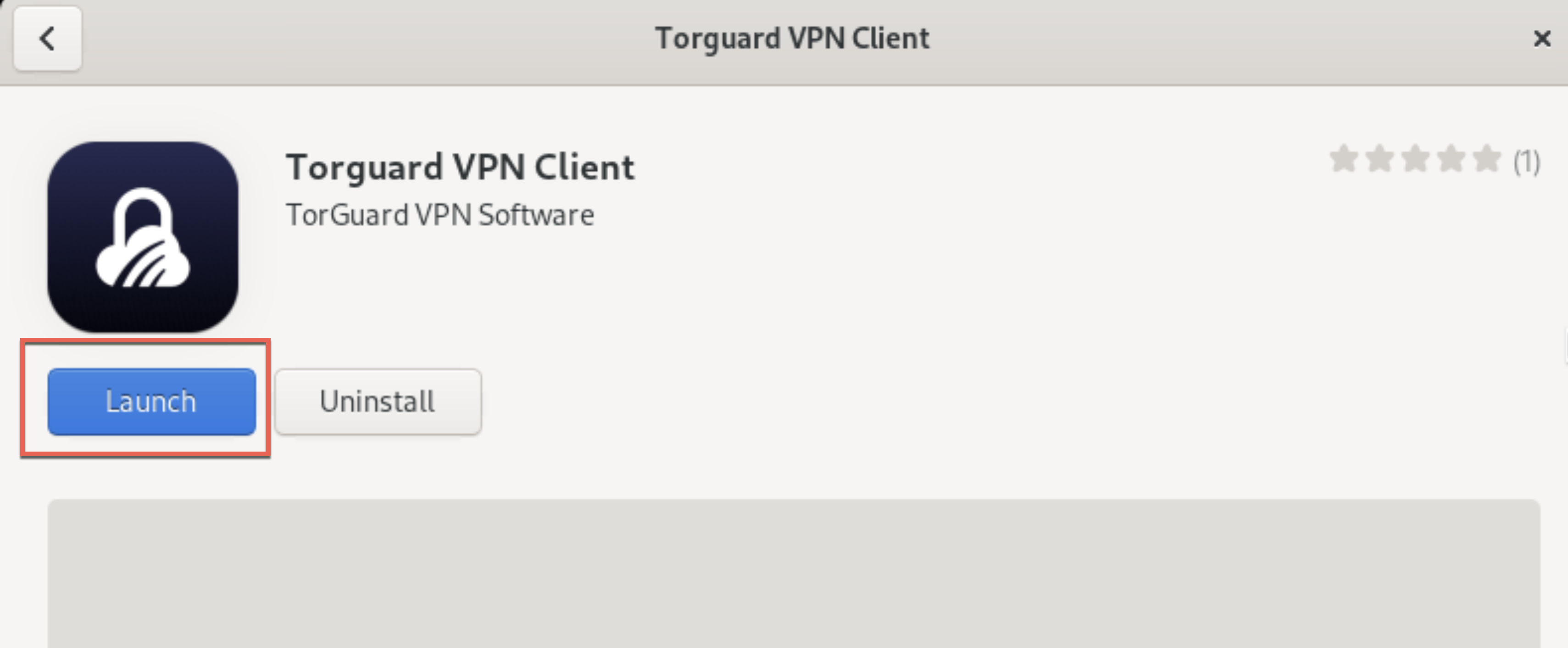
STEP 5:
You will now be presented with a login window - please be sure to enter your VPN credentials - if you are not sure of those you can change them here, (top section).
.
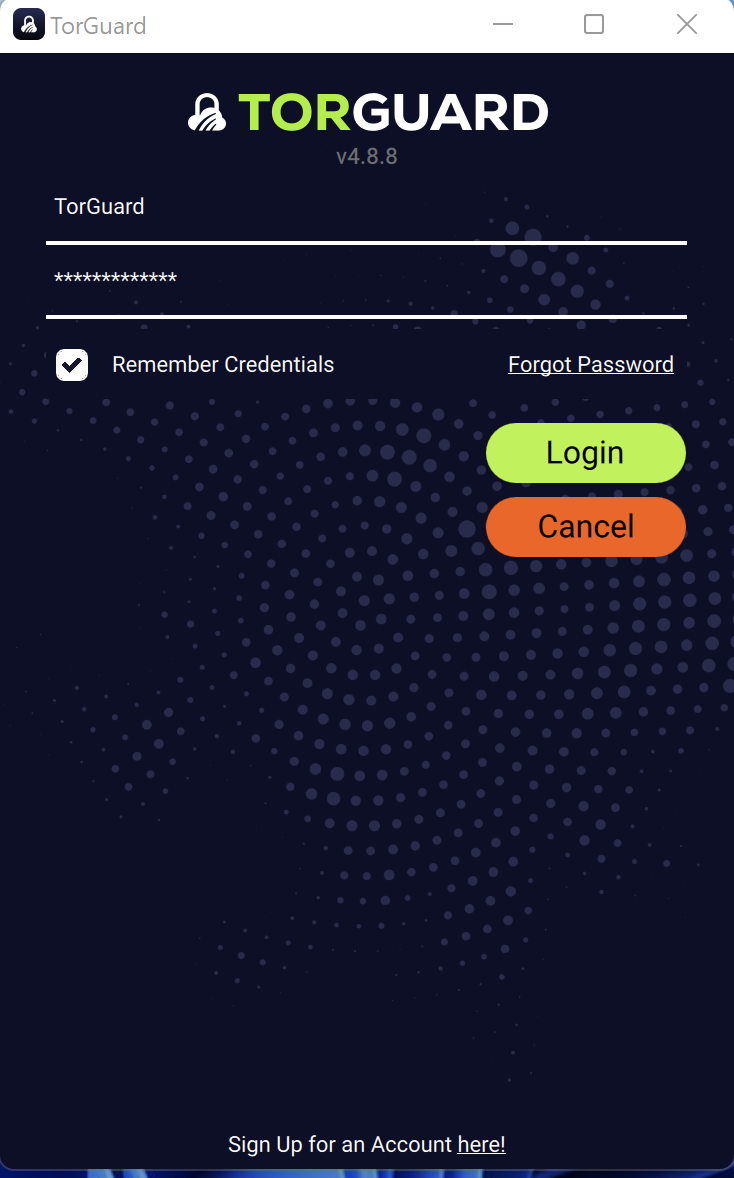
Be sure to check to remember your credentials
Now click Login.
STEP 6:
Now that you have logged into the app you can click connect to connect to the VPN.
- If you need to change your location click the country name on the bottom half of the application window and choose a new location.
- If you wish to change the tunnel settings, click the burger menu (top left) and change your tunnel type or protocol settings.
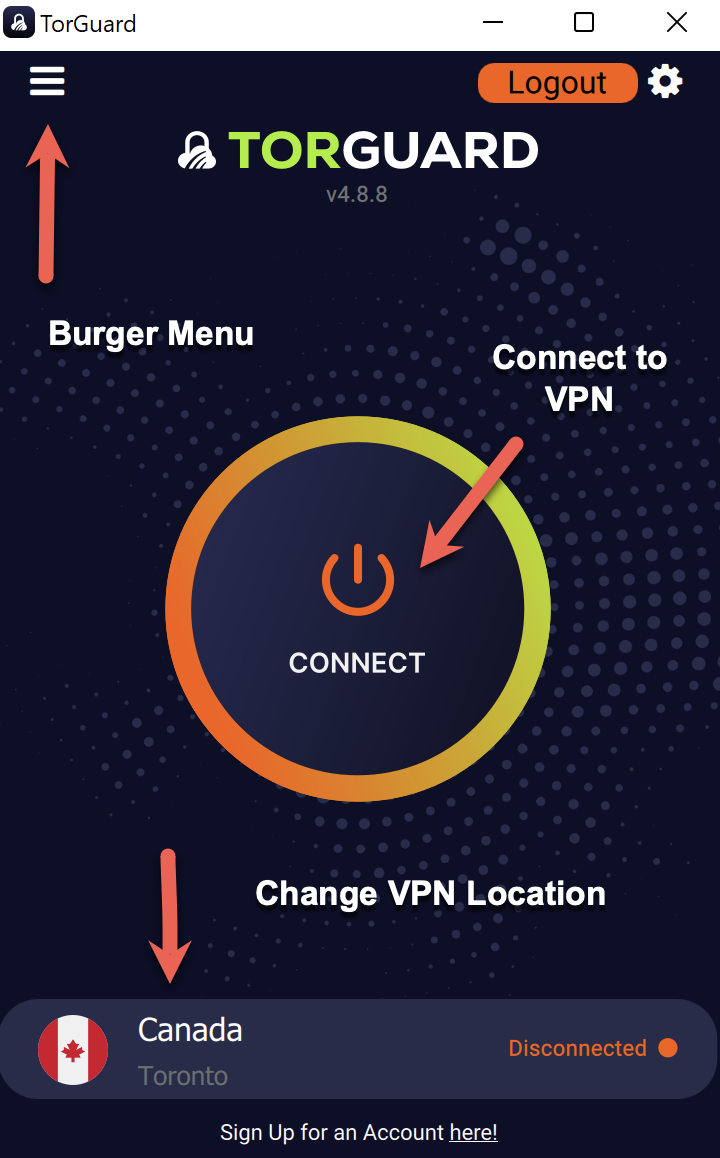
STEP 7:
Once connected, the connection status will read “CONNECTED” and underneath “Verified”. This means you are securely connected to the VPN. Your traffic is now protected.
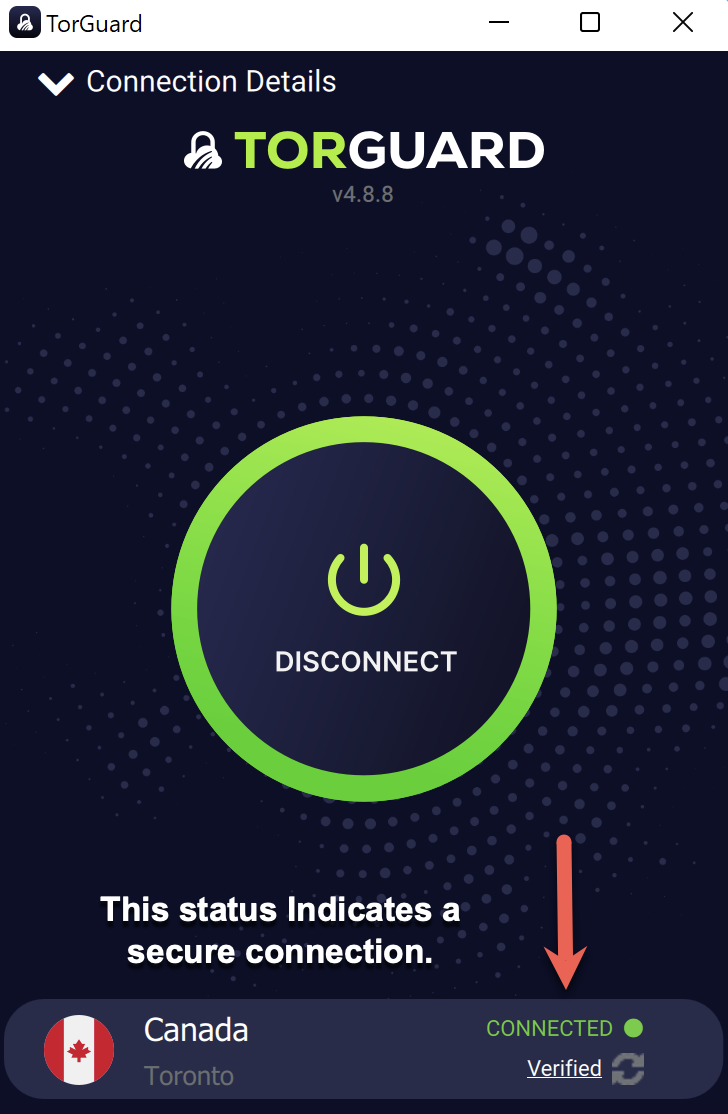
ALTERNATIVE INSTALLATION VIA TERMINAL:
STEP 1:
Open a terminal window and download the package to your device:
sudo wget https://torguard.net/downloads/new/torguard-latest-amd64.rpm
STEP 2: Install the package:
sudo rpm -i torguard-latest-amd64.rpm
STEP 3: Run the TorGuard software:
sudo torguard
COMMON PROBLEMS:
When connecting to wireguard you may receive a prompt that wireguard is not installed - to resolve this, open a terminal window and run the below command.
sudo yum install wireguard-tools -y
