TorGuard Torrent Socks5 Proxy Feature
If you received a warning from Torguard Torrent app Protection monitoring and you use TorGuard VPN app, then this guide is for you. Click on Configure Proxy button in the warning to proceed.
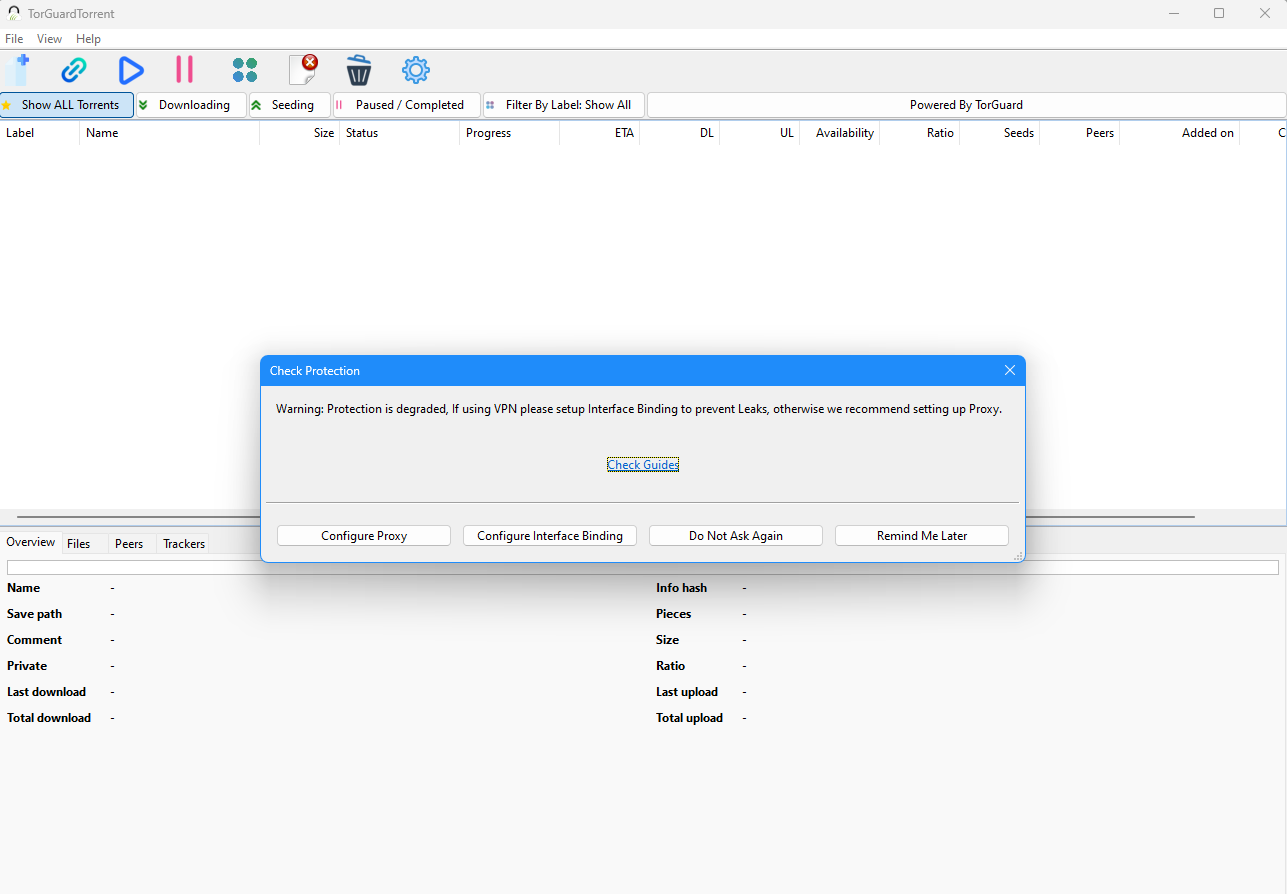
Step 1:
Click the gear icon on TorguardTorrent app or click Files > preferences to open settings, you can also click Configure Proxy on Protection Monitor warning to reach settings, Choose Proxy from the Left menu list, and click on the Proxy Type Dropdown
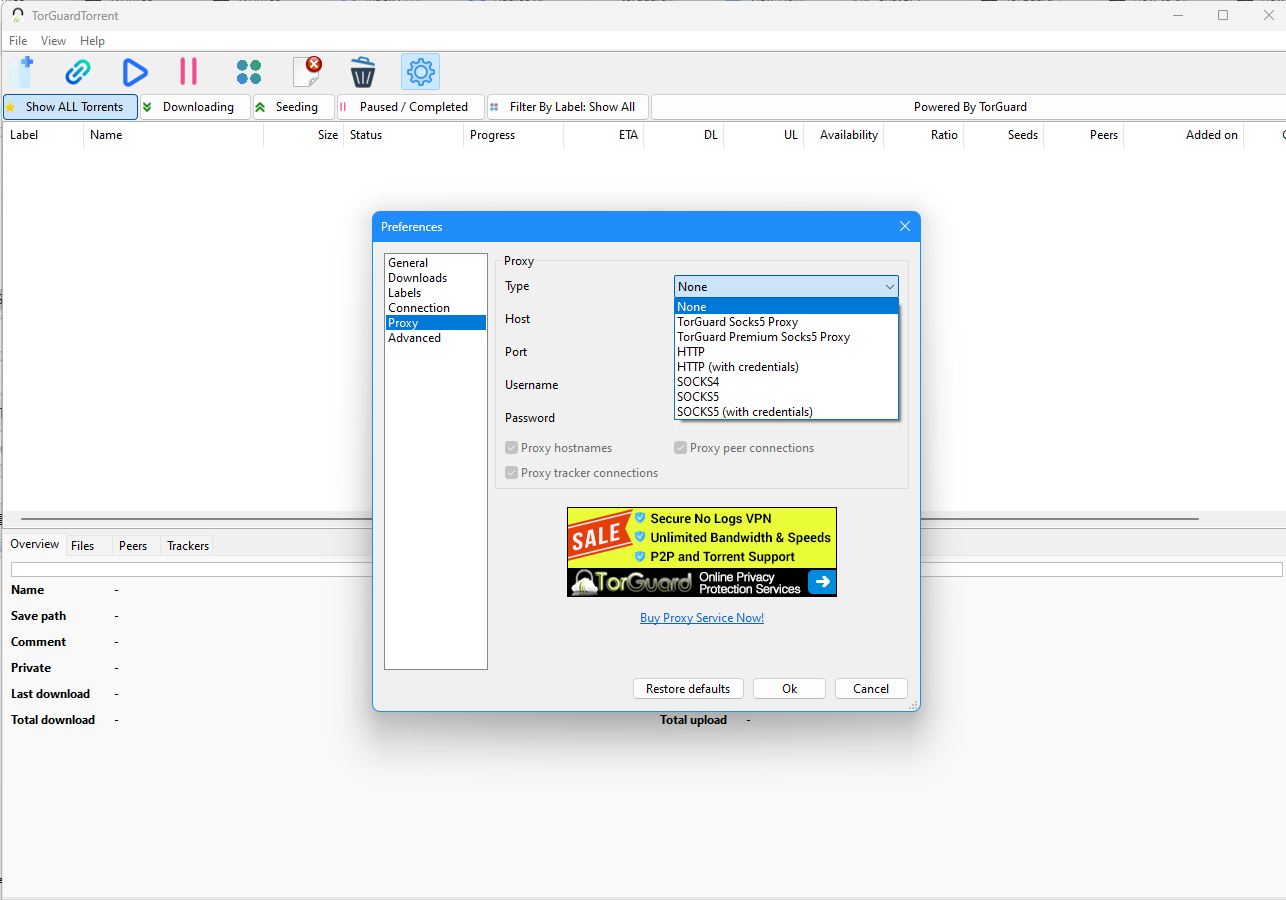 .
.
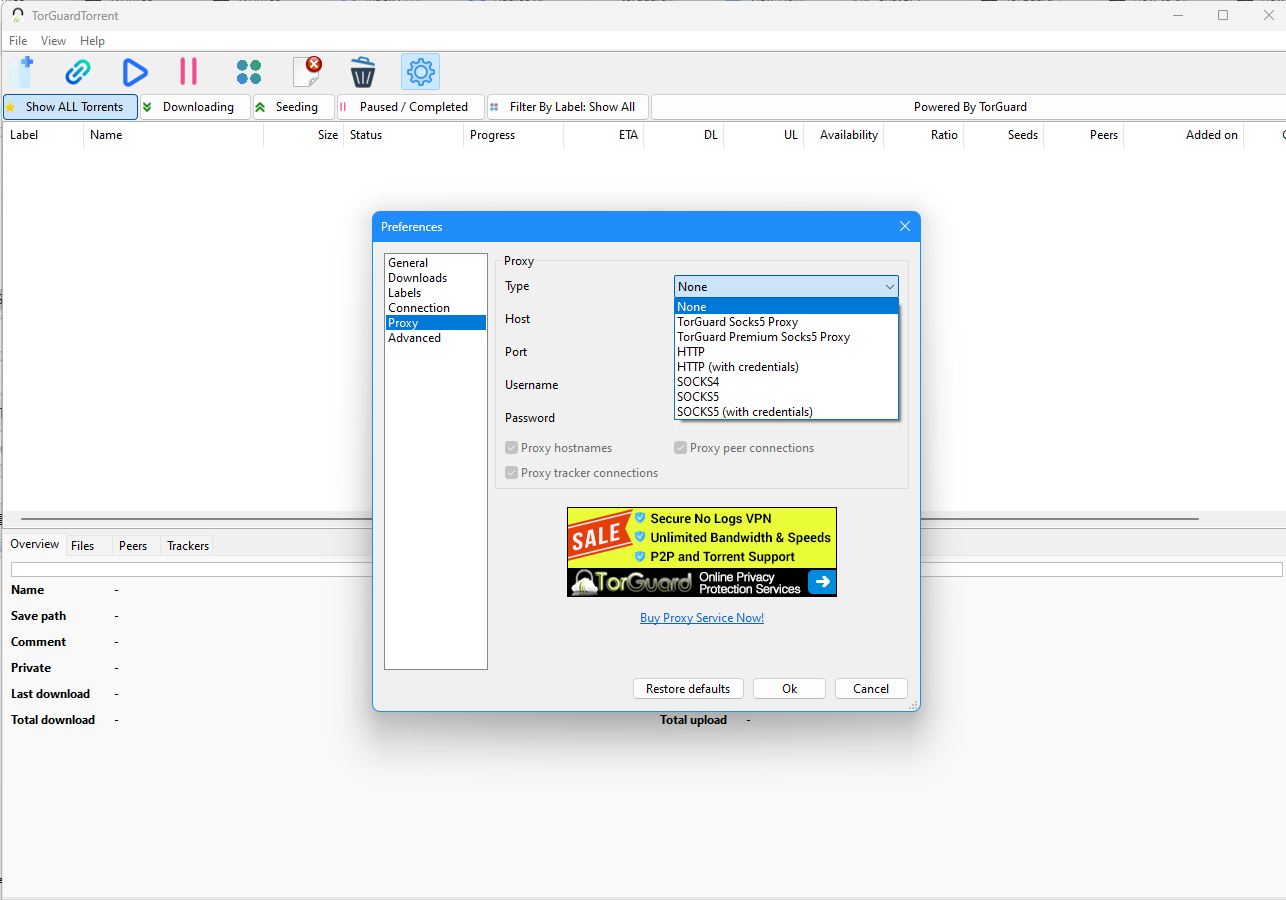 .
.For VPN services owners and Proxy owners please select "TorGuard Socks5 Proxy"
For Premium proxy services and addons owners please select "TorGuard Premium Socks5 proxy"
Step2:
Fill in your Service username and password, if not sure of it, then kindly login on Torguard website first then head to My account > Change passwords (direct link: https://torguard.net/managecredentials.php ) to manage your VPN credentials, try changing password and use the new one. Please note website logins can be diff than service logins.
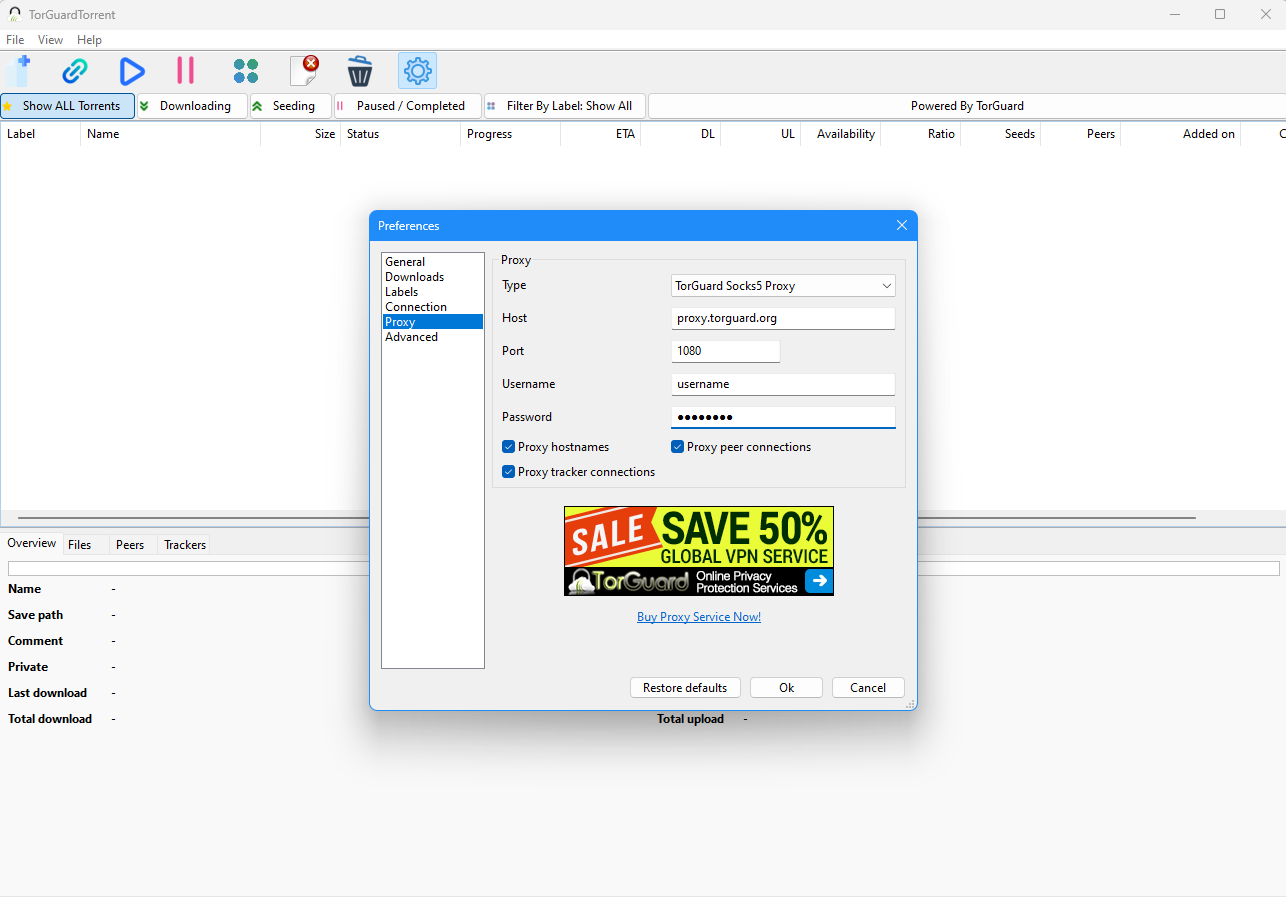
Step3:
That's it, click Ok to save. You should see a tick beside proxy on TorGuard Torrent app taskbar as well IP: field wills how current proxy IP, Protection warning will not show again
